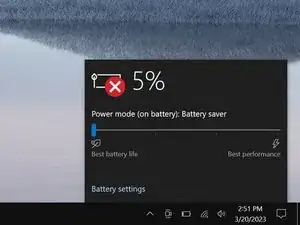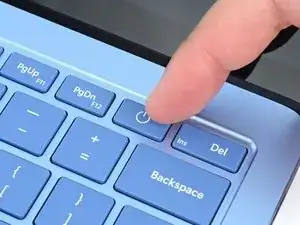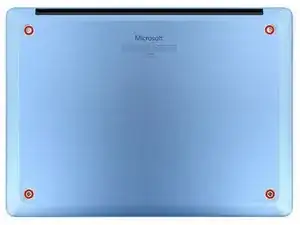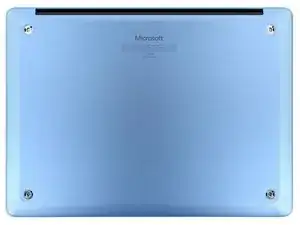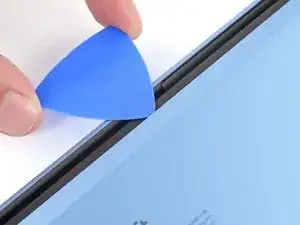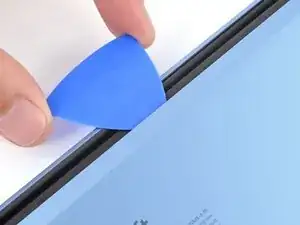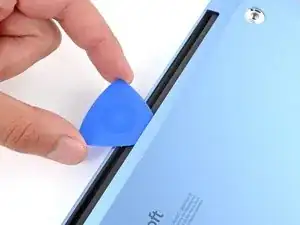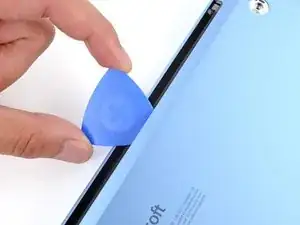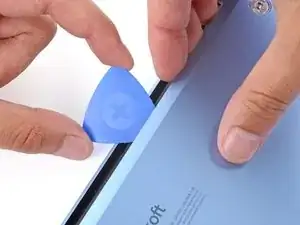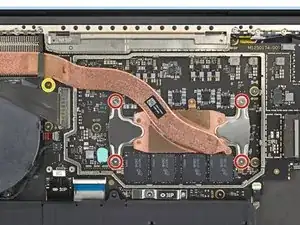Introduction
Follow this guide to replace the heat sink in your Microsoft Surface Laptop 7 (13.8‑inch).
You can also use this guide to replace the thermal paste in your laptop.
If you're having issues with your Surface Laptop overheating, make sure the issue isn't with the fan.
Tools
Parts
-
-
Gently slide one arm of your angled tweezers into the recess near the upper right edge of one of the feet.
-
Use your tweezers to pry up and remove the foot.
-
Repeat the process to remove the remaining feet.
-
-
-
Use a Torx Plus 5IP screwdriver to remove the four 4.5 mm‑long screws (with washers) securing the lower case.
-
-
-
Insert the tip of an opening pick under the top edge of the lower case, about an inch (2.5 cm) to the left or right of the Microsoft logo.
-
-
-
Use a Torx Plus 3IP screwdriver to remove the two 2.3 mm‑long screws securing the battery connector cover.
-
-
-
Insert the flat end of a spudger under the top edge of the battery press connector and pry up to disconnect it.
-
-
-
Slide one arm of a pair of angled tweezers into one of the gaps on the edge of the display cable shield.
-
Use your tweezers to pry up and unclip the shield.
-
-
-
Continue unclipping the edges of the shield until you can grip it with your fingers.
-
Use your fingers to grip the shield and fully remove it.
-
-
-
Use a Torx Plus 3IP screwdriver to remove the five screws securing the heat sink:
-
Four 3.2 mm‑long CPU tension screws
-
One 2.7 mm‑long screw near the top left side
-
-
-
Insert the flat end of a spudger under the left CPU tension bracket and lift to separate the heat sink.
-
-
-
Use the flat end of a spudger to scrape up the old thermal paste from the CPU.
-
Use high concentration (more than 90%) isopropyl alcohol and a microfiber cleaning cloth to remove all the thermal paste residue from the CPU.
-
Wait for the isopropyl alcohol to dry completely before applying any thermal paste.
-
-
-
Repeat the previous step to remove all the thermal paste and its residue from the bottom of the heat sink.
-
-
-
Apply a very small dot of thermal paste to the center of the CPU—about the size of a small matchstick head. There only needs to be enough for a thin layer to cover the CPU.
-
To reassemble your device, follow these instructions in reverse order starting with this step.
Take your e-waste to an R2 or e-Stewards certified recycler.
Repair didn’t go as planned? Try some basic troubleshooting, or ask our Answers community for help.