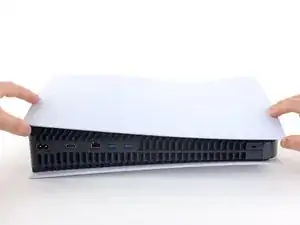Introduction
Use this guide to apply liquid metal in your PlayStation 5. You can also use this guide to re-spread existing liquid metal.
Your PS5 has an Accelerated Processing Unit (APU), which uses liquid metal TIM (thermal interface material) instead of traditional thermal paste to transfer heat. Over time, the liquid metal can oxidize or become unevenly spread on the APU and heatsink, especially if the PS5 stood upright for long periods of time. If the liquid metal has oxidized, it'll look dried-out or cracked and will need to be cleaned and replaced. If it's just unevenly covered, you can re-spread it evenly across the surfaces of the APU and heatsink.
Your liquid metal might need to be replaced if your PS5 is overheating, throttling, or having overall poor performance. These signs could also mean a faulty or dirty fan. To remove your fan for cleaning, follow this guide.
Tools
Parts
-
-
If your PlayStation 5 is in its vertical orientation, flip it upside down so the stand is facing up.
-
Use a coin or a flathead screwdriver to remove the 26.5 mm-long stand screw.
-
-
-
If your PlayStation 5 is in its horizontal orientation, rest it on its face with the charging port facing up.
-
Lift the stand straight up to remove it.
-
-
-
Flip the device over so that the USB and ethernet ports are on the left side from your perspective.
-
Lift up the corner of the faceplate to unclip it from the case.
-
-
-
While lifting up the corner, slide the faceplate towards the bottom of the device.
-
Remove the right faceplate.
-
-
-
Insert the flat end of a spudger underneath the grille and into the gap above the fan.
-
Lift up with the spudger to pry the grille away from the case.
-
-
-
Use a TR8 Torx security driver to remove the four screws securing the fan shroud to the case:
-
Two 23.3 mm-long screws
-
One 11.4 mm-long screw
-
One 31 mm-long screw
-
-
-
Insert the flat end of a spudger beneath the black wire cover and into the gap above the fan wires.
-
Use the spudger to peel up the wire cover until you can grip it with your fingers.
-
-
-
Use your fingers to grip the edges of the fan cable connector, and pull up to disconnect it from the motherboard.
-
-
-
Use your finger to slide the SSD cover towards the top of the device to unclip it from the case.
-
Remove the SSD cover.
-
-
-
Use your fingers to grip the edges of the optical drive cable connector, and pull up to disconnect it from the motherboard.
-
-
-
Use your fingers to grip the edges of the optical drive cable connector, and pull up to disconnect it from the optical drive.
-
-
-
Use a T8 Torx driver to remove the eleven screws securing the case:
-
Six 18.6 mm-long screws
-
Two 23.3 mm-long screws
-
Two 43.2 mm-long screws
-
One 7.3 mm-long screw
-
-
-
Use the flat end of a spudger to press down on the optical drive connector's metal locking tab.
-
With the metal tab depressed, use a pair of tweezers to pull the blue pull tab directly away from the connector to disconnect the cable from the optical drive.
-
-
-
Use a pair of tweezers to pull the blue pull tab directly away from the connector to disconnect the power and eject button ribbon cable.
-
-
-
Use a pair of tweezers to pull the blue pull tab directly away from the connector to disconnect the LED ribbon cable.
-
-
-
Use a pair of tweezers to grip the white Wi-Fi antenna wire at its metal base, as close to the connector as possible.
-
Lift the wire's connector straight up to disconnect it from the motherboard.
-
Repeat for the black Wi-Fi antenna wire.
-
-
-
Use a pair of tweezers to grip the black or blue power supply antenna wire at its metal base, as close to the connector as possible.
-
Lift the wire's connector straight up to disconnect it from the motherboard.
-
Repeat for the white power supply antenna wire.
-
-
-
Use a pair of tweezers to peel back the white sticker holding the antenna wires to the top shield plate.
-
Remove the antenna wires from underneath the sticker.
-
Press the white sticker back down onto the top shield plate so it can be reused.
-
-
-
Use a pair of tweezers to peel back the white sticker holding the LED ribbon cable to the heat sink.
-
Remove the LED ribbon cable from underneath the sticker.
-
Press the white sticker back down onto the heat sink so it can be reused.
-
-
-
Use a T8 Torx driver to remove the forty-two screws securing the top shield plate:
-
Forty-one 7.3 mm-long screws
-
One 43.2 mm-long screw
-
-
-
Use your finger to depress the metal locking tab on the USB board cable's board connector.
-
With the metal tab depressed, place the flat end of a spudger against the insulating foam pad on the ribbon cable and pull it directly away from the connector to disconnect it.
-
-
-
Use a Phillips screwdriver to remove the 11 mm‑long SSD screw.
-
Use a Phillips screwdriver to remove the two 11.8 mm‑long APU tension bracket screws.
-
Use a TR8 Torx security screwdriver to remove the two remaining 7.3 mm‑long main board screws.
-
-
-
Lift and remove both APU brackets from the board.
-
Put the bracket with plastic arms on first so the pegs go into their cutouts.
-
Then, put the metal bracket onto the plastic one so they're perpendicular and the screw holes line up.
-
-
-
Gently lift the edge of the motherboard with the large cutout to partially separate it from the bottom shield plate.
-
With the board lifted, insert the flat end of a spudger between the board and the bottom shield plate and gently twist to separate them. Work your way around the perimeter of the board.
-
-
-
Insert the flat end of a spudger between the board and the lower shield plate, by the two parallel solder joints near the corner with the power button.
-
Twist the spudger to lift the two prongs under the board out of their socket.
-
-
-
Remove the main board, flip it over, and carefully lay it on a clean work surface, so the APU is facing up.
-
Make sure all cables that connect to the board are out of the way so they don't get trapped underneath.
-
Carefully flip the board over so the APU is on the bottom, making sure no liquid metal spills.
-
Keep the board level and lower it into place.
-
-
-
If you have a disposable syringe, you can use it to suck up any large pools of liquid metal. Don't use the syringe containing your new liquid metal.
-
Starting with the heatsink: apply a few drops of highly-concentrated (greater than 90%) isopropyl alcohol to a cotton swab and carefully clean up all of the liquid metal from the heatsink surface.
-
Use the same cleaning process to thoroughly clean up all of the liquid metal residue.
-
Let the heatsink dry completely.
-
-
-
Just as you did for the heatsink, clean and remove all of the old liquid metal and its residue from the APU.
-
This is a good point to replace any thermal pads on the bottom of the main board, if necessary. The pads might be stuck to both the bottom shield plate and the main board.
-
-
-
Apply a small drop of liquid metal to the heatsink (not the APU)—about the size of a small matchstick head.
-
Use the spreader that came with your liquid metal or a new cotton swab to lightly push down on and evenly spread the liquid metal across the entire surface.
-
If there's excess liquid metal anywhere, use the syringe to suck it back up.
-
-
-
Use the same cotton swab to spread a thin layer of liquid metal evenly onto the APU. If you need more liquid metal, lightly dab the cotton swab on the heatsink to transfer some, or apply a very small drop from the syringe.
-
To reassemble your device, follow these instructions in reverse order, starting with this step.
Take your e-waste to an R2 or e-Stewards certified recycler.
Repair didn’t go as planned? Try some basic troubleshooting, or ask our PlayStation 5 Answers community for help.