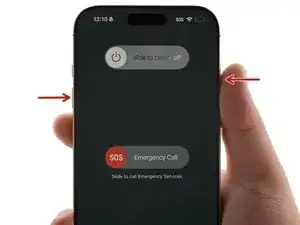Introduction
This guide shows how to remove and replace the logic board for your iPhone 16 Pro Max.
The logic board has connectors on top and below itself. Due to this design, you may need to remove the screen to complete the repair.
You'll need replacement back glass adhesive to complete this repair.
After your repair, calibrate authentic Apple replacement components using Repair Assistant.
Tools
-
-
Unplug any cables from your iPhone.
-
Hold the power and either volume buttons, and slide to power off your iPhone.
-
-
-
If your screen or back glass is badly cracked, lay overlapping strips of packing tape over the glass to protect yourself and make disassembly easier.
-
-
-
Use a P2 pentalobe driver to remove the two 7.4 mm-long screws on either side of the charging port.
-
-
-
Cut two strips of tape, apply them along the long edges of the iPhone, and fold them over the screen to secure it.
-
-
-
Pull the Anti-Clamp's blue handle backward to unlock the arms.
-
With the back glass facing up, slide the arms over the right edge of your iPhone, with one suction cup on the back glass and the other on the screen. Center the suction cups near the bottom edge.
-
Support your iPhone so it rests level while between the Anti-Clamp's arms—a small box works well.
-
Squeeze the cups together to create suction.
-
-
-
Pull the blue handle forward to lock the arms.
-
Turn the handle one full turn (360 degrees) or until the cups start to stretch.
-
As the cups stretch, make sure they stay vertically aligned with each other. If they keep slipping, remove the Anti-Clamp and apply tape for the cups to stick to.
-
-
-
Use a hair dryer or heat gun to heat the bottom edge of the back glass until it's hot to the touch.
-
Wait up to a minute for the adhesive to separate and a gap to form between the back glass and the frame.
-
Insert an opening pick into the gap.
-
Remove the Anti-Clamp using the pull tabs on the suction cups.
-
Skip the next two steps.
-
-
-
Use a hair dryer or heat gun to heat the bottom edge of the back glass until it's hot to the touch.
-
-
-
Apply a suction handle to the bottom edge of the back glass.
-
Pull up on the handle with strong, steady force to create a gap between the back glass and the frame.
-
Insert the tip of an opening pick into the gap.
-
-
-
A delicate cable connecting the back glass to the iPhone, right next to the volume up button. Don't insert your pick here to avoid slicing the cable.
-
Multiple spring contacts around the perimeter of the iPhone.
-
-
-
Slide the opening pick along the bottom edge to slice the adhesive.
-
Leave the opening pick in the bottom-left corner to prevent the adhesive from resealing.
-
-
-
Use a hair dryer or heat gun to heat the left edge of the back glass until it's hot to the touch.
-
-
-
Insert a second opening pick into the bottom-left corner, close to the existing pick.
-
Slide your pick along the left edge to separate the adhesive and release the metal clips.
-
Leave this pick inserted in the top-left corner to prevent the adhesive from resealing.
-
-
-
Use a hair dryer or heat gun to heat the top edge and top-right corner of the back glass until it's hot to the touch.
-
-
-
Insert a third opening pick into the top-left corner.
-
Slide the opening pick along the top edge and around the top-right corner, stopping above the volume up button.
-
Leave this pick inserted to prevent the adhesive from resealing.
-
-
-
Use a hair dryer or heat gun to heat the right edge of the back glass until it's hot to the touch.
-
-
-
Insert a fourth opening pick into the bottom-right corner.
-
Slide the opening pick around the corner and up the right edge, stopping below the volume down button.
-
Leave this pick inserted to prevent the adhesive from resealing.
-
-
-
Swing open the back glass to the right of the iPhone to separate the remaining adhesive.
-
Support the back glass with a clean, sturdy object.
-
-
-
Use a tri-point Y000 driver to remove the three screws securing the battery connector cover:
-
Two 1.3 mm‑long screws
-
One 1.0 mm‑long screw
-
-
-
Use a tri-point Y000 driver to remove the four screws securing the back glass connector cover:
-
Two 1.3 mm‑long screws
-
Two 1.0 mm‑long screws
-
-
-
Use the point of a spudger to pry up and disconnect the earpiece speaker and 5G mmWave antenna connectors.
-
-
-
Use a spudger to pry up and disconnect the remaining seven silver connectors from the top of the logic board.
-
-
-
Use a spudger to pry up and disconnect the three black connectors that were previously tucked under other connectors.
-
-
-
Use a standoff driver to remove the five screws securing the logic board:
-
Two 4.5 mm‑long screws
-
One 3.4 mm‑long screw
-
One 4.2 mm‑long screw
-
One 3.3 mm‑long screw
-
-
-
This image shows the screen connector underneath the logic board with the board removed. The next two steps show how to disconnect this connector from the logic board.
-
-
-
Insert the flat edge of an opening pick between the battery and the logic board. Hold the pick in place with your fingers.
-
Insert the flat end of a spudger underneath the right edge of the logic board.
-
Gently pry with the spudger to lift the logic board and disconnect the screen connector.
-
Flip the logic board over, being careful not to strain the connected cable.
-
-
-
Use the point of a spudger to pry up and disconnect the front sensor connector from the underside of the logic board.
-
-
-
Make sure the logic board rests in place against its screw posts. The posts will properly align the board to the display connector underneath it.
-
Continue with reassembly until you've reconnected the battery. Try to power on the iPhone to see if the screen's connected. If the screen fails to turn on, follow the screen guide to manually reconnect the display connector.
-
To reassemble your iPhone, follow these instructions in reverse order.
After your repair, calibrate genuine replacement parts using Apple's Repair Assistant. Navigate to Settings → General → About → Parts & Service History, tap Restart & Finish Repair, and follow the onscreen prompts.
Take your e-waste to an R2 or e-Stewards certified recycler.
Repair didn’t go as planned? Try some basic troubleshooting, or ask our Answers community for help.