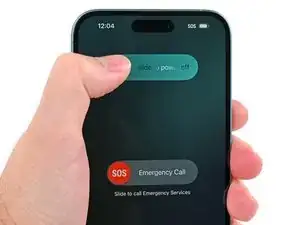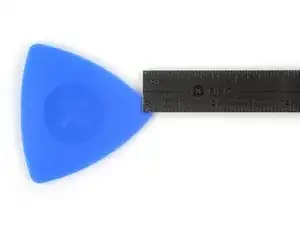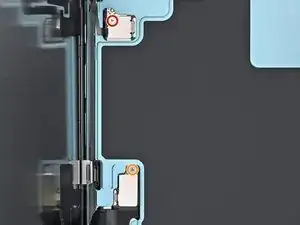Introduction
Use this guide to replace a broken, cracked, or non‑responsive screen on your iPhone 16 Plus.
You'll need replacement screen adhesive to complete this repair.
Note: Since you can't disconnect the battery during this repair, make sure your phone stays powered down, don't use metal prying tools, and be careful not to touch exposed contacts.
After a screen replacement, True Tone and auto brightness may be disabled. Calibrate genuine screens using Apple's Repair Assistant to restore this functionality.
Tools
-
-
Unplug any cables from your phone.
-
Hold the power and either volume buttons and slide to power off your phone.
-
-
-
If your screen or back glass is badly cracked, lay overlapping strips of packing tape over the glass to protect yourself and make disassembly easier.
-
-
-
Use a P2 pentalobe driver to remove the two 7.7 mm-long screws on either side of the USB-C port.
-
-
-
Cut two strips of tape, apply them along the long edges of the back of the phone, and fold them over the back glass to secure it. If you have suction tape, fold it over the short edge of the back glass when applying (the edge with the USB-C port).
-
-
-
Pull the Anti-Clamp's blue handle backward to unlock the arms.
-
With the screen facing up, slide the arms over the right edge of your phone, with one suction cup on the screen and the other on the back glass. Center the suction cups near the bottom edge.
-
Support your phone so it rests level while between the Anti-Clamp's arms—a small box works well.
-
Squeeze the cups together to create suction.
-
-
-
Pull the blue handle forward to lock the arms.
-
Turn the handle one full turn (360 degrees) or until the cups start to stretch.
-
As the cups stretch, make sure they stay vertically aligned with each other. If they keep slipping, remove the Anti-Clamp and apply tape for the cups to stick to.
-
-
-
Heat your iOpener and apply it to the bottom edge of the screen for two minutes.
-
Wait up to a minute for the adhesive to separate and a gap to form between the screen and the frame.
-
-
-
Insert the tip of an opening pick into the gap between the screen and the frame.
-
Remove the Anti-Clamp using the pull tabs on the suction cups.
-
Skip the next two steps.
-
-
-
Apply a suction handle to the bottom edge of the screen, above the USB-C port.
-
Pull up on the handle with a strong, steady force to create a gap between the screen and the frame.
-
Insert the tip of an opening pick into the gap.
-
-
-
Two delicate cables connecting the screen to the phone—one just above the Action button and the other about halfway between the volume down button and the bottom of the phone.
-
Multiple spring contacts around the perimeter of the phone.
-
-
-
Slide your pick back and forth along the bottom edge to separate the adhesive.
-
Leave your pick inserted in the bottom right corner to prevent the adhesive from resealing.
-
-
-
Slide your opening pick around the bottom right corner and up the right edge of the screen to separate the adhesive and release the metal clip.
-
-
-
Continue sliding your pick around the top right corner and across the top edge to separate the adhesive and release the two metal clips.
-
-
-
Slide the opening pick down the left edge of the screen to separate the remaining adhesive and release the last two metal clips.
-
-
-
Swing open the screen over the left edge of the phone and support it with a clean, sturdy object.
-
-
-
Use a tri-point Y000 driver to remove the 0.9 mm‑long screw securing the front sensor connector cover.
-
Use a tri-point Y000 driver to remove the 1 mm‑long screw securing the screen connector cover.
-
-
-
Use tweezers or your fingers to lift the front sensor cover to a 90-degree angle and unhook it from its slot in the logic board.
-
Lift the cover out of its slot and remove it.
-
Repeat this process for the screen connector cover.
-
-
-
Use the tip of a spudger to pry up and disconnect the screen press connector.
-
Repeat this process for the front sensor press connector.
-
To reassemble your phone, follow this guide to reapply adhesive and install your screen.
After your repair, calibrate a genuine replacement screen using Apple's Repair Assistant. Navigate to Settings → General → About → Parts & Service History, tap Restart & Finish Repair, and follow the onscreen prompts.
Take your e-waste to an R2 or e-Stewards certified recycler.
Repair didn’t go as planned? Try some basic troubleshooting, or ask our iPhone 16 Plus Answers Community for help.