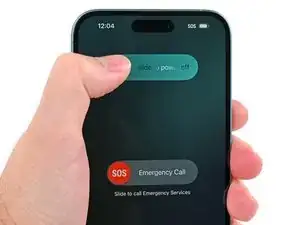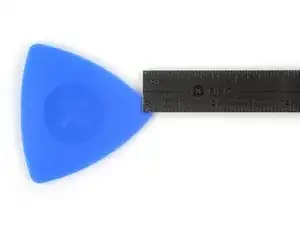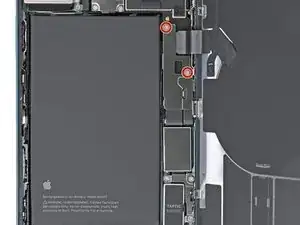Introduction
Use this guide to replace the battery in your iPhone 16 Plus.
You'll need replacement back glass and battery adhesive to complete this repair. If your replacement battery does not include adhesive, use stretch release battery adhesive instead.
iPhone batteries are rated to hold 80% of their capacity for up to 500 charge cycles, or roughly 18–24 months. If your iPhone needs to be charged more often or runs slower, it might be time to replace the battery.
This iPhone uses a battery adhesive that requires an electrical charge to loosen it. Apple's repair manual recommends connecting a 9V battery for 90 seconds, but you can use a power supply or a power bank at a 5–20V output instead—the time required to loosen the adhesive will vary.
The guide below uses our VoltClip with a USB-C Power Delivery (PD) power source. This can either be the FixHub Portable Power Station, a USB-C PD power brick, or some laptops/smartphones. Not all USB-C PD power sources support 12 V (the FixHub Portable Power Station does). If the source doesn't support 12 V, the VoltClip will operate at the next lowest voltage—usually 9 V. This voltage is still sufficient to debond the adhesive. If you're using a different method, follow the guide normally and supplement your power source's operating procedures during the necessary steps.
After completing this repair, you may receive warnings about your replacement part and lose access to battery health data, but your new battery will otherwise work normally. As of iOS 18.1, battery health works with both genuine and aftermarket replacement batteries.
After your repair, run Repair Assistant to reset the battery metrics.
Some photos in this guide are of the non-Plus iPhone 16 and may contain slight visual discrepancies, but they won't affect the procedure.
Tools
-
-
Unplug any cables from your phone.
-
Hold the power and either volume buttons and slide to power off your phone.
-
-
-
If your screen or back glass is badly cracked, lay overlapping strips of packing tape over the glass to protect yourself and make disassembly easier.
-
-
-
Use a P2 pentalobe driver to remove the two 7.7 mm-long screws on either side of the USB-C port.
-
-
-
Cut two strips of tape, apply them along the long edges of the phone, and fold them over the screen to secure it.
-
-
-
Pull the Anti-Clamp's blue handle backward to unlock the arms.
-
With the back glass facing up, slide the arms over the right edge of your phone, with one suction cup on the back glass and the other on the screen. Center the suction cups near the bottom edge.
-
Support your phone so it rests level while between the Anti-Clamp's arms—a small box works well.
-
Squeeze the cups together to create suction.
-
-
-
Pull the blue handle forward to lock the arms.
-
Turn the handle one full turn (360 degrees) or until the cups start to stretch.
-
As the cups stretch, make sure they stay vertically aligned with each other. If they keep slipping, remove the Anti-Clamp and apply tape for the cups to stick to.
-
-
-
Heat your iOpener and apply it to the bottom edge of the back glass for two minutes.
-
Wait up to a minute for the adhesive to separate and a gap to form between the back glass and the frame.
-
-
-
Insert the tip of an opening pick into the gap.
-
Remove the Anti-Clamp using the pull tabs on the suction cups.
-
Skip the next two steps.
-
-
-
Apply a suction handle to the bottom edge of the back glass, above the USB-C port.
-
Pull up on the handle with a strong, steady force to create a gap between the back glass and the frame.
-
Insert the tip of an opening pick into the gap.
-
-
-
There's a delicate cable connecting the back glass to the phone, right next to the volume up button. Don't insert your pick here to avoid slicing the cable.
-
There are multiple spring contacts around the perimeter of the phone. Be extra careful not to insert your pick deeper than suggested in each step to avoid bending these contacts.
-
-
-
Slide your pick back and forth along the bottom edge to separate the adhesive.
-
Leave your pick inserted in the bottom right corner to prevent the adhesive from resealing.
-
-
-
Slide your pick around the bottom right corner and slide it halfway up the right edge, or until you feel a hard stop at a clip securing the back glass.
-
Leave this pick inserted to prevent the adhesive from resealing.
-
-
-
Insert a second opening pick at the bottom edge.
-
Slide the second pick around the bottom left corner and along the left edge of the screen to separate the adhesive and release the metal clips.
-
Leave this pick inserted at the top left corner to prevent the adhesive from resealing.
-
-
-
Apply a heated iOpener to the top edge of the back glass, angled to include the volume buttons, for two minutes.
-
-
-
Slide your opening pick across the top edge and around the top right corner to the volume up button to separate the adhesive.
-
-
-
Gently swing open the back glass towards the volume buttons.
-
Support the back glass with a clean, sturdy object like a small box to avoid straining the cable.
-
Remove the opening picks.
-
-
-
Use a tri-point Y000 driver to remove the two 1.3 mm-long screws securing the middle connector cover.
-
-
-
Use blunt-nose tweezers or your fingers to slide the cover towards the left edge of the phone and release its hook from its slot on the logic board.
-
Remove the cover.
-
-
-
Use the point of a spudger to pry up and disconnect the wireless charging coil press connector.
-
-
-
Lift the back glass off the frame and remove it.
-
This is a good point to test your repair before sealing up your phone. Temporarily reconnect the battery and back glass (before replacing the adhesive), power on your phone, and make sure it works as expected. Power it back down, disconnect the battery, and continue reassembly.
-
Use this guide to reapply adhesive and install your back glass.
-
-
-
Use a clean fingernail or an opening pick to peel up the silver tab at the bottom edge of the battery.
-
-
-
Make sure the red alligator clip isn't touching any stray metallic surfaces.
-
Connect a powered USB-C cable to the USB-C elbow and wait 90 seconds for the adhesive to loosen.
-
To reassemble your phone, follow these instructions in reverse order.
After your repair, run Apple's Repair Assistant. Navigate to Settings → General → About → Parts & Service History, tap Restart & Finish Repair, and follow the onscreen prompts.
Calibrate your newly installed battery after completing this guide.
Take your e-waste to an R2 or e-Stewards certified recycler.
Repair didn’t go as planned? Try some basic troubleshooting, or ask our iPhone 16 Plus Answers Community for help.