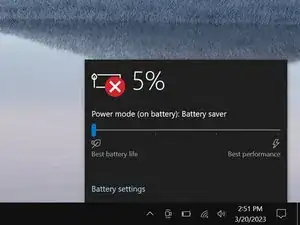Introduction
Use this guide to replace the battery in your Razer Blade 15" (2019).
If your laptop dies quickly or doesn't hold a charge, it might be time to replace the battery.
Note: This laptop supports expandable storage with an HDD (hard disk drive). This guide requires that you remove the hard drive from your laptop, if it has one. If your model doesn't have a hard drive, skip the steps showing how to remove it.
Tools
Parts
-
-
Rotate your laptop so the screen hinge is farthest from you.
-
Use a Torx T5 driver to remove the ten 3.8 mm-long screws securing the back cover.
-
-
-
Apply a suction handle to the right edge of the back cover, between the middle screws and the screws closest to you.
-
Pull up on the suction handle to create a small gap between the back cover and the frame.
-
Insert an opening pick into the gap.
-
-
-
Angle your opening pick upward, away from the frame. Keep it angled upward as long as it's between the back cover and the frame.
-
Insert your pick up to 10 mm (0.4 in) deep.
-
-
-
Slide your opening pick around the bottom right corner of the back cover to free it from the frame.
-
-
-
Slide your opening pick along the front edge and around the front left corner of the back cover to free it from the frame.
-
-
-
Remove the back cover.
-
Lay the back cover down on its rubber feet to avoid damaging the gray thermal pads on its underside.
-
-
-
Use the point of a spudger to press on alternating sides of the battery connector and walk it out of its socket.
-
-
-
Grab the pull tab on the hard drive press connector, just below the right fan.
-
Pull up and disconnect the connector from its socket.
-
-
-
Use your Phillips screwdriver to remove the four screws securing the hard drive mounts:
-
Three 3.2 mm screws
-
One 5.2 mm screw
-
-
-
Grab the hard drive adapter on the left edge of the battery.
-
Peel the adapter and its tape from the battery and set it aside.
-
To reassemble your device, follow these instructions in reverse order.
Take your e-waste to an R2 or e-Stewards certified recycler.
Repair didn’t go as planned? Try some basic troubleshooting, or ask our Answers community for help.
One comment
I just completed the battery replacement. The guide was helpful, even though I must say that I do not really agree with the moderate rating, as it really is super easy! I definitely recommend the essential toolkit, as T4 bits can be hard to find and the one that is included is sturdier than the other ones that I have used so far.
Bogos -