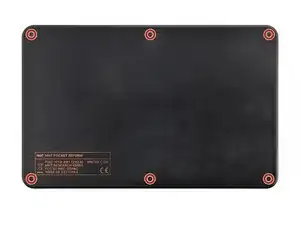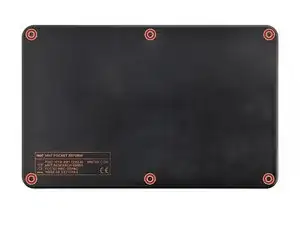Introduction
Use this guide to replace the speaker in your MNT Pocket Reform laptop.
If your laptop's sound is distorted or not playing, you may need to replace the speaker.
Tools
-
-
If you've installed an operating system, follow the appropriate steps to safely shut down the laptop.
-
If you've not yet installed an operating system, or the laptop is not responsive, you can shut it down with these steps:
-
Turn on the OLED screen by pressing the Hyper key (diagonal arrow) and Enter at the same time.
-
Use the arrow keys to select Power Off on the OLED screen.
-
Press Enter to shut down the laptop.
-
Disconnect all cables from the laptop.
-
-
-
Use a small tool, like a SIM eject tool or a bent paperclip, to turn off the standby power switch by sliding the switch away from the headset jack.
-
-
-
Place the laptop on your work surface so the bottom cover, with the regulatory info box, is facing up.
-
Use a Phillips screwdriver to remove the six 4.8 mm‑long screws securing the bottom cover.
-
-
-
Apply a suction handle to the bottom cover.
-
Use the suction handle to lift the bottom cover off of the laptop.
-
-
-
Use a pair of tweezers or your fingers to disconnect the batteries' sliding connectors from the charger board.
-
-
-
Place the bottom cover on the laptop.
-
Use a Phillips screwdriver to secure the bottom cover with the six 4.8 mm‑long screws.
-
-
-
Place the laptop on your work surface so the top cover with the MNT logo is facing up.
-
Use a Phillips screwdriver to remove the seven 4.8 mm‑long screws securing the top cover.
-
-
-
Apply a suction handle to the top cover.
-
Use the suction handle to lift the top cover off of the laptop.
-
-
-
If the thermal pad is damaged in any way, follow the thermal pad replacement guide to install a new thermal pad.
-
If the thermal pad is in good condition, you can proceed with reassembly.
-
-
-
Use a pair of angled tweezers or your fingers to disconnect the speaker sliding connector from the motherboard.
-
To reassemble your device, follow these instructions in reverse order.
Repair didn’t go as planned? Try some basic troubleshooting, or ask our Answers community for help.
Take your e-waste to an R2 or e-Stewards certified recycler.