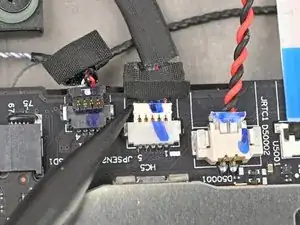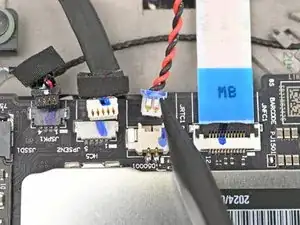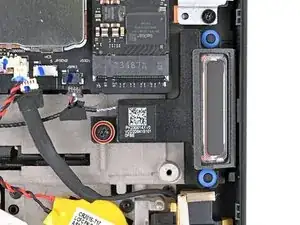Introduction
Follow this guide to replace the speakers in your Lenovo ThinkPad T16 Gen 3 laptop.
You may need to replace the speakers if they produce distorted sound, crackling noises, or no sound at all. The speakers are not designed to be replaced individually as they are connected by a wire.
The Lenovo part number for the speakers is 5SB1M76544 or 5SB1M76545, depending on the model. This guide features the former, but the process is identical for the latter.
Tools
-
-
Completely shut down your laptop (don't just put it in sleep mode) and disconnect all cables.
-
Flip the laptop upside-down, and rotate it so the screen hinge faces towards you.
-
-
-
Insert your fingernail or an opening pick into the gap between the base cover and keyboard deck, next to one of the screen hinges.
-
Pry up the base cover until the clips unfasten.
-
-
-
Grasp the base cover along the screen hinge edge and lift slowly to unfasten the remaining clips.
-
Lift and remove the base cover.
-
-
-
Use a Phillips screwdriver to fully loosen the two captive screws securing the battery connector.
-
-
-
Lift the edge of the battery with the connector to disconnect it.
-
Remove the battery
-
Slide the plastic tabs on the long edge of the battery into their recesses in the frame.
-
Lower the battery into place so the connector goes over its socket.
-
-
-
Use your fingernails to grip the right speaker connector by the lip near the back and gently pull the connector out of its socket (labeled "JSPK1").
-
-
-
Use your fingernails to grip the WWAN antenna connector by the lip near the back and gently pull the connector out of its socket (labeled "JPSEN2").
-
-
-
Use your fingernails to grip the CMOS battery connector by the lip near the back and gently pull the connector out of its socket (labeled "JRTC1").
-
-
-
Use a clean fingernail or the flat end of a spudger to flip up the locking flap on the NFC interconnect cable connector, labeled "JNFC1."
-
Use tweezers or your fingers to grip the cable's plastic pull tab and gently pull the cable out of its socket.
-
-
-
Use a clean fingernail or the flat end of a spudger to flip up the locking flap on the smart card reader interconnect cable connector, labeled "JSC1."
-
Use tweezers or your fingers to gently pull the cable by its pull tab out of its socket.
-
-
-
Insert one arm of your angled tweezers under the metal neck of one of the antenna coaxial connectors on the WWAN card and lift straight up to disconnect it.
-
-
-
Hold all the antenna cables together and weave them out of the clips holding it to the chassis.
-
-
-
Use your fingernails to grab on the lip located at the back of the WWAN antenna connector labeled "JPSEN1."
-
Unplug the connector from the motherboard.
-
-
-
Use a Phillips screwdriver to remove the two 3 mm‑long screws securing the speakers (one in each).
-
-
-
Lift one of the speakers off its post and guide the speaker cable out of its clips in the center of the laptop.
-
Once the cable is unclipped, remove the other speaker.
-
Compare your new replacement part to the original part—you may need to transfer remaining components from the new part before you install it.
To reassemble your device, follow these instructions in reverse order.
Take your e-waste to an R2 or e-Stewards certified recycler.
Repair didn’t go as planned? Try some basic troubleshooting, or ask our Answers community for help.