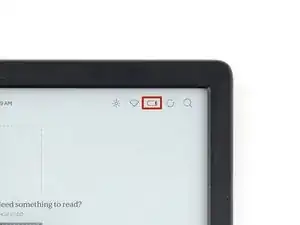Introduction
Use this guide to replace the power button board and the interconnect cable in your Kobo Libra Colour eReader.
If your power button isn't working, but all other functions are working properly, you may need to replace the power button board.
Following this guide will remove your eReader's IP (Ingress Protection) rating, making it susceptible to water damage.
Kobo supports their eReaders with a warranty. If your device is still under warranty, Kobo may be able to help. Before starting a repair, review your warranty information or check support documentation.
Tools
-
-
Unplug all cables and fully shut down your eReader.
-
Your screen should be black and say Powered off.
-
-
-
Flip your eReader over so the screen is facing down.
-
Angle an opening pick straight down, and insert its tip under the top right corner of the back cover, near the power button.
-
Push downward and pry up with the pick until you feel it slide between one of the clips and the frame.
-
-
-
Angle the pick flat under the back cover and rotate it around the bottom right corner to release its clips.
-
-
-
Grip the right edge of the back cover and lift it away from the eReader to release the remaining clips.
-
Remove the back cover.
-
-
-
The coating is brittle and can flake into many small pieces. Heating the coating helps, but working with it is still a time-consuming process.
-
Depending on your repair, you might have to remove the coating from ZIF connectors and their cables.
-
-
-
Heat an iOpener and lay it on the power button board at the top left corner for 90 seconds to soften the coating.
-
-
-
Use the tip of a spudger to scrape the coating off the ZIF connector's locking tab—enough so you can grab clumps of it with pointed tweezers.
-
-
-
Use pointed tweezers to peel off the coating around the locking tab and its hinge on the ZIF connector.
-
-
-
Slide an arm of pointed tweezers under the blue pull tab on the interconnect cable to separate the coating.
-
-
-
Use tweezers, or your fingers, to grip the blue pull tab on the interconnect cable.
-
Pull the cable away from the ZIF connector slowly and steadily at a level angle to separate the coating and disconnect the cable.
-
-
-
Scrape off and remove the coating on the interconnect cable ZIF connector located on the motherboard.
-
-
-
Use the tip of a spudger to lift up the locking tab on the ZIF connector.
-
Use tweezers, or your fingers, to grip the blue pull tab on the interconnect cable and disconnect it.
-
Inspect the ends of the cable and the ZIF connectors for any remaining coating that could prevent a good connection.
-
Peel off the coating, heating the cable and the ZIF connector when the coating becomes too brittle.
-
-
-
Apply a heated iOpener to the top edge of the eReader for 90 seconds to soften the adhesive under the interconnect cable.
-
-
-
Hold one end of the interconnect cable and use your other hand to insert the tip of an opening pick underneath it.
-
Peel the cable away from the frame while sliding the pick in the same direction to separate the adhesive.
-
Remove the interconnect cable.
-
-
-
Apply a heated iOpener to the power button board for 90 seconds to soften the adhesive underneath.
-
-
-
Insert the tip of an opening pick under a corner of the power button board.
-
Slide the pick along the long edge of the power button board to separate its adhesive.
-
-
-
Slide the opening pick under the center of the power button board and pry up separate the remaining adhesive.
-
Remove the power button board.
-
To reassemble your device, follow these instructions in reverse order.
Remember: after repairs, your eReader is no longer IPX8 waterproof.
Compare your new replacement part to the original part—you may need to transfer remaining components or remove adhesive backings from the new part before you install it.
Make sure each of your device's main functions still work, e.g., LED backlight, touch, page-turn buttons, Wi-Fi, etc.
Take your e-waste to an R2 or e-Stewards certified recycler.
Repair didn’t go as planned? Try some basic troubleshooting, or ask our Answers Community for help.