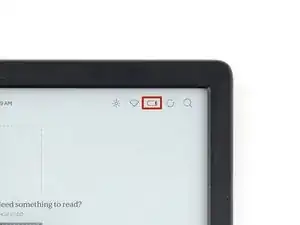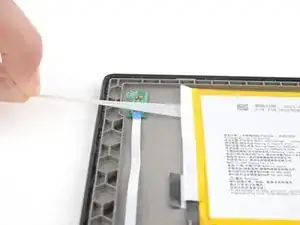Introduction
Use this guide to replace the battery in your Kobo Libra Colour eReader.
If your battery isn't holding a charge or is starting to swell, it's time to change your battery!
Following this guide will remove your eReader's IP (Ingress Protection) rating, making it susceptible to water damage.
If your battery is swollen, take appropriate precautions.
Kobo supports their eReaders with a warranty. If your device is still under warranty, Kobo may be able to help. Before starting a repair, review your warranty information or check support documentation.
Tools
Parts
-
-
Unplug all cables and fully shut down your eReader.
-
Your screen should be black and say Powered off.
-
-
-
Flip your eReader over so the screen is facing down.
-
Angle an opening pick straight down, and insert its tip under the top right corner of the back cover, near the power button.
-
Push downward and pry up with the pick until you feel it slide between one of the clips and the frame.
-
-
-
Angle the pick flat under the back cover and rotate it around the bottom right corner to release its clips.
-
-
-
Grip the right edge of the back cover and lift it away from the eReader to release the remaining clips.
-
Remove the back cover.
-
-
-
The coating is brittle and can flake into many small pieces. Heating the coating helps, but working with it is still a time-consuming process.
-
Depending on your repair, you might have to remove the coating from ZIF connectors and their cables.
-
-
-
If your battery comes with stretch release adhesive, follow the next two steps to remove them.
-
Otherwise, skip ahead two steps to remove the normal adhesive.
-
-
-
Grip a black pull tab and pull the strip out slowly and steadily at a low angle. Give it plenty of time to stretch and un-stick from under the battery.
-
If the adhesive strip breaks off, try to retrieve it using your fingers and continue pulling—but don’t pry under the battery.
-
-
-
Insert the long side of an opening pick under different edges of the battery to separate the coating.
-
Remove the battery.
-
-
-
Apply a few drops of isopropyl alcohol under the edge of the battery closest to the white interconnect cable.
-
-
-
Tilt the eReader up to let the isopropyl alcohol flow under the battery.
-
Wait one minute for the alcohol to soften the adhesive.
-
-
-
Slide the plastic card under the opposite end of the battery to separate any remaining adhesive and coating.
-
-
-
Lift the battery out of the frame and remove it.
-
If you're transferring the battery to a new screen, inspect the battery for any dents or deformations.
-
To reassemble your device, follow these instructions in reverse order.
Remember: after repairs, your eReader is no longer IPX8 waterproof.
Compare your new replacement part to the original part—you may need to transfer remaining components or remove adhesive backings from the new part before you install it.
Make sure each of your device's main functions still work, e.g., LED backlight, touch, page-turn buttons, Wi-Fi, etc.
For optimal performance, calibrate your newly installed battery after completing this guide.
Take your e-waste to an R2 or e-Stewards certified recycler.
Repair didn’t go as planned? Try some basic troubleshooting, or ask our Answers Community for help.