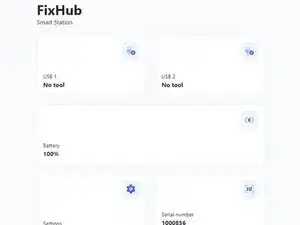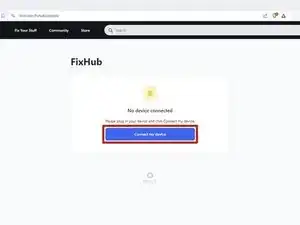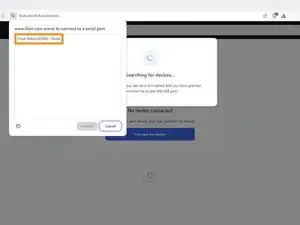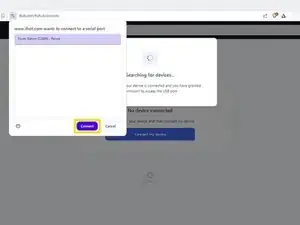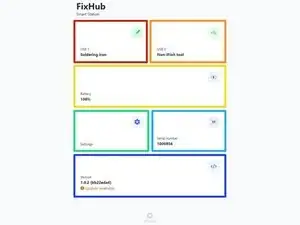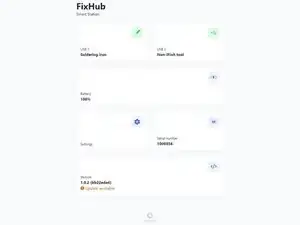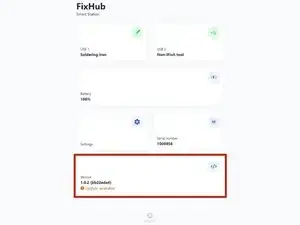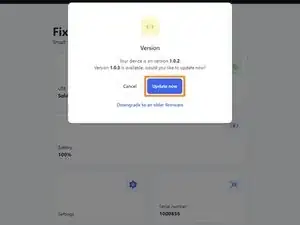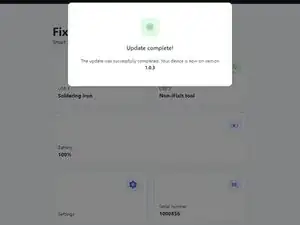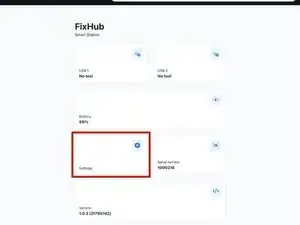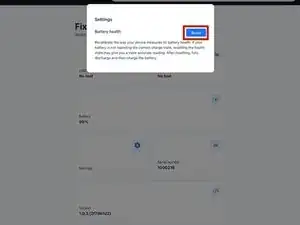Introduction
Follow this guide to adjust the settings and update the firmware on your FixHub Portable Power Station using a computer.
-
-
Plug the Portable Power Station into your computer, making sure the cable is connected to the power station's rear port (the side opposite the screen).
-
Navigate to iFixit.com/FixHub/console
-
-
-
Click Connect my device.
-
Select your Portable Power Station from the pop-up window asking you to connect a serial port.
-
Click Connect.
-
-
-
USB 1 shows info about the device connected to the power station's front left USB-C port.
-
USB 2 shows info about the device connected to the power station's front right USB-C port.
-
Battery shows the battery percentage in real time.
-
Settings allows you to reset the battery calibration data.
-
Serial number shows the serial number of the power station.
-
Version shows the firmware version and updates for the power station.
-
-
-
Select the Version box.
-
Click Update now and wait for the firmware update to complete. Don't disconnect your power station or close the window during the firmware update.
-
-
-
To reset the battery calibration data stored on your power station, select the Settings box and then click Reset.
-
That's it!
Still need help? Ask our Answers community, or try some basic troubleshooting.