Introduction
iOS 13 update has again brought the True Tone missing problem to some iPhone users. Well, some people have worked out a new solution to fix the problem. We will take iPhone XS as an example and show you how to restore True Tone of aftermarket screens step by step.
Tools
-
-
Go to Settings>General>About and check the software version of the phone – iOS 13.2. Tap Display & Brightness. We can see that the True Tone has been turned on with the switch being green.
-
Replace with a new aftermarket screen.
-
Tap Display & Brightness. We can see that the true tone option has vanished.
-
-
-
Now, let’s restore the true tone with the multi-functional programmer.
-
First, connect the display extended module with the programmer. Next, connect the original screen with the display extended module.
-
Then we need to use the programmer to read data on the original screen.
-
Once finished, disconnect the original screen and connect the aftermarket screen with the display extended module.
-
This time we use the programmer to write the data to the aftermarket screen. Once finished, disconnect the aftermarket screen.
-
-
-
Now we can assemble the phone and test.
-
Tap Display & Brightness. We can see this time that the True Tone has been turned on with the switch being green. The True Tone has been restored back.
-
-
-
Go to Settings>General>About and check the software version of the phone – iOS 13.2. Continue to tap Display & Brightness. We can see that there is no true tone option.
-
Connect the phone to the computer and open the WL assistance software. The cover board number of the phone has been read automatically.
-
Continue to power off and disconnect the phone from the computer. Remove the aftermarket screen afterwards.
-
-
-
Now, let’s restore the true tone without the original screen.
-
Connect the aftermarket screen with the display extended module and connect the multi-functional true tone programmer to the computer.
-
To restore true tone without the original screen, we need to write the previously read cover board number to the aftermarket screen with the help of the software.
-
-
-
Now we can assemble the phone and test. Get the aftermarket screen installed and connect the battery. Press the power button to turn on the phone.
-
Continue to tap Display & Brightness. We can see that the True Tone has been turned on with the switch being green. The True Tone has been restored back.
-
28 comments
Would this work with an original screen on another body?
this aftermarket LCM. literally it does not have true tone functioning.
yrcooler -
Really nice fix!
I had installed an original iPhone screen from another body on my iPhoneXS . I used this tool for restoring TrueTone and it worked like a charm!
Hi is there any msg “ iphone canot check your screen”
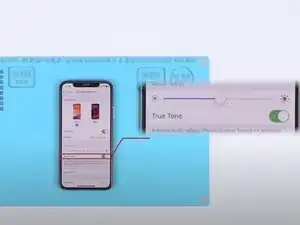

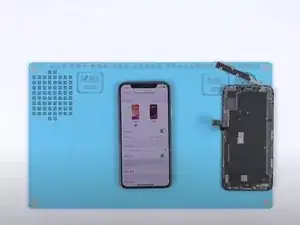

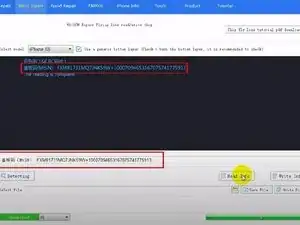
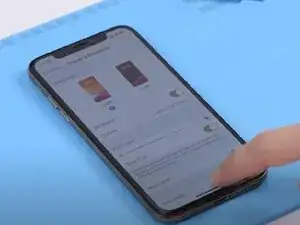

Hi, does anyone know if this will work with used OEM screens? Will it overwrite the previously written data on the screen? Thanks
blitzn -
Depends on the aftermarket screen. Some can only be written once.
bearzac -
Yes I’ve done but still the True Tone is not showing
Yoanne Patrick Koudou -
Doesn’t work without original screen on iOS 16. Anyone know if an update is coming to allow this?
bearzac -