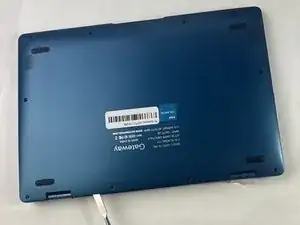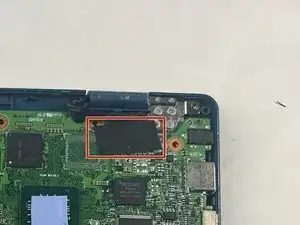Introduction
Replacing the display of your Gateway GWTC116-2BL laptop can be a daunting task, but with the right tools and a little bit of patience, it is doable. The first step is ensuring you have the correct replacement screen for your specific laptop model. Then, you must remove the old screen and install the new one. This process may vary slightly depending on the particular model of your laptop, but in general, it involves removing the bezel, disconnecting the old screen, and installing the new one. In this guide, we'll outline the steps you need to take to replace the Gateway GWTC116-2BL laptop screen.
Tools
-
-
Using your fingers, flick open the battery connector bracket.
-
Remove the connector from bracket.
-
-
-
Using your fingers, flick the cable connector bracket open.
-
Remove the cable from the connector.
-
-
-
Using your fingers, disconnect the black and white connector brackets underneath the gray cable.
-
-
-
Flick open the bracket securing the display cable and disconnect the cable from the motherboard.
-
To reassemble your device, follow these instructions in reverse order.
One comment
Mon écran ne s'allume pas au démarrage. Que faire ?