Introduction
Use this guide to replace a broken, cracked, or defective display on your Apple Watch Series 3.
Make sure to update your Apple Watch to watchOS 5 or later (and the paired iPhone to iOS 12 or later) to avoid pairing issues after a display replacement.
Replacing the display can cause issues with Apple Pay. If possible, to reduce the likelihood of problems, delete all your Apple Pay account info before the replacement, and then re-enter it with the new display installed.
This guide shows the procedure on the standard, GPS-only version of the watch, but the cellular/LTE version is similar. Any important differences are noted in the text.
Tools
Parts
-
-
Prepare an iOpener (or grab a hair dryer or heat gun) and heat the face of the watch until it's slightly too hot to touch.
-
Leave the iOpener on the watch for at least a minute to fully heat the screen and soften the adhesive holding it to the case.
-
-
-
Place the edge of a curved blade into the thin gap between the display and the outer case. Start at the short side of the display, closest to the digital crown.
-
Press firmly straight down into the gap.
-
Once inserted, tilt the blade to pry the display open slightly.
-
-
-
Once you've opened a small gap with the curved blade, remove the blade and insert the thinner edge of an opening tool into the gap.
-
Push the opening tool into the gap, using your thumb as a pivot to lift the display open a bit farther.
-
-
-
Insert an opening pick under the display and carefully separate the Force Touch gasket from the display.
-
Slide the pick around the display to separate the adhesive between the Force Touch gasket and the display.
-
-
-
Disconnect the battery by prying its connector straight up.
-
Bend the connector up slightly to make sure it does not make contact by accident.
-
-
-
If it tears, grab it from the bottom left to remove it completely. This way the matching foil underneath (on the display) will remain unharmed.
-
Continue from Step 10 of our Force Touch Sensor guide to re-seal your watch and complete your repair. For best results, don’t connect your new display until after Step 16.
53 comments
“Replacing the display can cause issues with Apple Pay.“
If ApplePay could possibly be disabled by this procedure, then seems like a show stopper.
Is ApplePay still an issue?
This is indeed something we can not rule out entirely. There are too many options to consider and we are not able to test all of them (type of replacement screen, software related issues with WatchOS and paired/unpaired watches. The NFC chip is the main issue here since it lives on the display and is responsible for Apple Pay. We are happy for any insight others can provide to offer a working solution/guide.
I will try this once i get a display from iFixit. Thanks :) i hope it works
Apne display kaha se or kitne ka kharida , pls tel me
Hey guys, I replaced the screen and once I turned it on I got the green snake screen. When I try to charge it, it gets really hot now. Did I damage the battery or anything else?
Aaron -
Hi Aaron,
assuming all cables and components are fine and not damaged (check for creases, kinks or rips as well as making sure all connectors sit tight) you might want to try these steps and see if the watch boots up properly:
1. use a working charging cable/unit and power adapter (maybe borrow one from a friend)
2. wait at least one hour to see if the watch boots up.
3. try to force restart the watch (push and hold the side button and the crown until the Apple logo appears) and then charge it.
4. let the battery run down until the watch shuts off on its on and leave it off for another day for the battery to deplete completely. Then try charging it.
Hi Aaron,
The green snake of death is ok - that just means the battery is charging, and doesn't have enough to turn on yet. The red snake of death however is bad, meaning that the either charger or charge port is faulty.
I could be wrong, the information I was told was quite, odd...
Referenced Site - Apple - Green Snake and Green Snake Info







































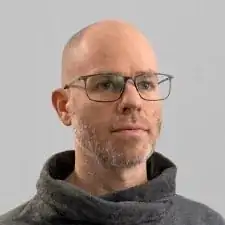
Verify your model. The back of the Cellular model just says GPS, so be sure to check the groves where the watch band goes to determine you model. I made the mistake of just reading the back of the device and since I’d been gifted the device didn’t know it was cellular. Cellular has a different type of touch force gasket, different screen, and different battery connections.
Ryan Holt -
From what I just read on Apple, the only differences in watch series 3 is 38mm and 42mm.
mcr4u2 -
As a consumer all you need to know are 38mm and 42mm
Michael Adoga -
The back will say GPS LTE if it’s the cellular version. If it doesn’t say LTE it is only the GPS version. The displays are different whether or not it is LTE(cellular).
themepark -
This alternative method only reboots the watch.
Gregg Stanley -