Introduction
Follow this guide to replace a broken, cracked, or non‑responsive screen on your iPhone 16 Pro.
You'll need replacement screen adhesive to complete this repair.
Note: Since you can't disconnect the battery during this repair, be especially careful not to use metal prying tools or touch any exposed contacts in your iPhone.
After your repair, calibrate an authentic screen using Apple's Repair Assistant.
Tools
-
-
Unplug any cables from the phone.
-
Hold the power and either volume buttons and slide to power off the phone.
-
-
-
If the screen or back glass is badly cracked, lay overlapping strips of packing tape over the glass to protect yourself and make disassembly easier.
-
-
-
Use a P2 pentalobe screwdriver to remove the two 7.4 mm‑long screws on either side of the USB-C port.
-
-
-
Use a hair dryer or heat gun to heat the bottom edge of the screen until it's hot to the touch.
-
-
-
Apply a suction handle to the bottom edge of the screen.
-
Pull up on the handle with a strong, steady force to create a gap between the screen and the frame.
-
Insert the tip of an opening pick into the gap.
-
-
-
Two delicate cables connecting the screen to the iPhone—one just above the Action button and the other about halfway along the left edge of the iPhone
-
Multiple spring contacts around the perimeter of the iPhone
-
-
-
Slide the opening pick along the bottom edge to release the adhesive.
-
Leave the opening pick in the bottom-left corner to prevent the adhesive from resealing.
-
-
-
Use a hair dryer or heat gun to heat the left edge of the screen until it's hot to the touch.
-
-
-
Insert a second opening pick in the bottom-left corner, close to the existing pick.
-
Slide the opening pick along the left edge of the screen to separate the adhesive and release the metal clips.
-
Leave the opening pick in the top-left corner to prevent the adhesive from resealing.
-
-
-
Carefully lift the screen upwards until the clips along the long edges clear the frame.
-
Swing open the screen over the left edge of the iPhone and lay it flat on your work surface.
-
-
-
Use a tri-point Y000 driver to remove the two 1.3 mm‑long screws securing the front sensor and display connector covers.
-
-
-
Use tweezers to grasp the front sensor connector cover near the screw hole.
-
Lift and remove the cover.
-
To reassemble your iPhone, follow these instructions in reverse order.
After your repair, calibrate a genuine replacement screen using Apple's Repair Assistant. Navigate to Settings → General → About → Parts & Service History, tap Restart & Finish Repair, and follow the onscreen prompts.
Take your e-waste to an R2 or e-Stewards certified recycler.
Repair didn’t go as planned? Try some basic troubleshooting, or ask our iPhone 16 Pro Answers community for help.


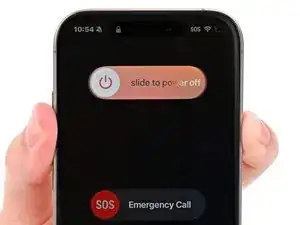


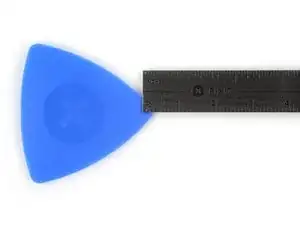

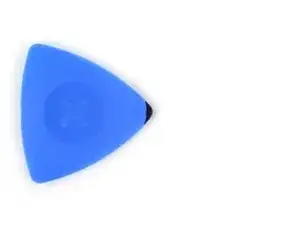
































Wilson Demosthène
Demosthène Wilson -