Introduction
Follow this guide to replace the logic board in your iPhone 16 Pro.
The logic board has connectors on top and below itself. As a result, you may need to remove the screen to re-connect it.
You'll need replacement back glass adhesive to complete this repair.
After you complete this guide, calibrate authentic Apple replacement components using Repair Assistant.
Tools
-
-
Unplug any cables from the phone.
-
Hold the power and either volume buttons and slide to power off the phone.
-
-
-
If the screen or back glass is badly cracked, lay overlapping strips of packing tape over the glass to protect yourself and make disassembly easier.
-
-
-
Use a P2 pentalobe screwdriver to remove the two 7.4 mm‑long screws on either side of the USB-C port.
-
-
-
Apply a suction handle to the bottom edge of the back glass, above the USB-C port.
-
Pull up on the handle with a strong, steady force to create a gap between the back glass and the frame.
-
Insert the tip of an opening pick into the gap.
-
-
-
There's a delicate cable connecting the back glass to the phone, right next to the volume up button. Don't insert your pick here to avoid slicing the cable.
-
There are multiple spring contacts around the perimeter of the phone. Be extra careful not to insert your pick deeper than suggested in each step to avoid bending these contacts.
-
-
-
Slide your pick back and forth along the bottom edge to separate the adhesive.
-
Leave your pick inserted in the bottom right corner to prevent the adhesive from resealing.
-
-
-
Slide your pick around the bottom right corner and halfway up the right edge, or until you feel a hard stop at a clip securing the back glass.
-
Leave this pick inserted to prevent the adhesive from resealing.
-
-
-
Insert a second opening pick at the bottom edge.
-
Slide the second pick around the bottom left corner and along the left edge of the screen to separate the adhesive and release the metal clips.
-
Leave this pick inserted at the top left corner to prevent the adhesive from resealing.
-
-
-
Heat the top edge of the back glass, including the area around the volume buttons, until it's hot to the touch.
-
-
-
Slide your opening pick across the top edge and around the top right corner to the volume up button to separate the adhesive.
-
-
-
Gently swing open the back glass towards the volume buttons.
-
Support the back glass with a clean, sturdy object like a small box to avoid straining the cable.
-
Remove the opening picks.
-
-
-
Use a tri-point Y000 screwdriver to remove the three screws securing the lower connector cover:
-
Two 1.2 mm‑long screws
-
One 1.0 mm‑long screw
-
-
-
Use a tri-point Y000 screwdriver to remove the four screws securing the upper connector cover:
-
Two 1.0 mm‑long screws
-
One 1.2 mm‑long screw
-
One 1.6 mm‑long screw
-
-
-
Lift the back glass off the frame and remove it.
-
This is a good point to test your repair before sealing up the phone. Temporarily reconnect the battery and back glass (before replacing the adhesive), power on the phone, and make sure it works as expected. Power it back down, disconnect the battery, and continue reassembly.
-
Use this guide to reapply adhesive and install the back glass.
-
-
-
Use the point of a spudger to pry up and disconnect the earpiece speaker and 5G mmWave antenna press connectors, located on the top right corner of the logic board.
-
-
-
Use a Phillips screwdriver to remove the six screws securing the earpiece speaker:
-
Three 1.2 mm‑long screws
-
Two 1.8 mm‑long screws
-
One 1.7 mm‑long screw
-
-
-
Insert the point of a spudger in the bottom-right corner of the earpiece speaker and pry it up to remove it.
-
-
-
Use a spudger to pry up and disconnect the press connectors from the top of the logic board:
-
Seven silver connectors
-
Three black connectors
-
-
-
Use a standoff screwdriver to remove the four screws securing the logic board:
-
Two 4.5 mm‑long screws
-
One 3.4 mm‑long screw
-
One 4.2 mm‑long screw
-
-
-
This image shows the display connector underneath the logic board with the board removed. The next two steps show how to disconnect this connector from the logic board.
-
Make sure the logic board rests in place against its screw posts. The posts will properly align the board to the display connector underneath it.
-
Continue with reassembly until you've reconnected the battery. Try to power on the iPhone to see if the screen's connected. If the screen fails to turn on, follow the screen guide to manually reconnect the display connector.
-
-
-
Insert the flat edge of an opening pick between the battery and the logic board. Hold the pick in place with your fingers.
-
-
-
Insert the flat end of a spudger underneath the right edge of the logic board.
-
Gently pry with the spudger and opening pick to lift the logic board and disconnect the screen connector.
-
-
-
Pick up the bottom edge of the logic board, flip it up towards the top of the phone, and hold it steady vertically.
-
Use the point of a spudger to pry up and disconnect the front sensor connector from the underside of the logic board.
-
To reassemble your iPhone, follow these instructions in reverse order.
After your repair, calibrate genuine replacement parts using Apple's Repair Assistant. Navigate to Settings → General → About → Parts & Service History, tap Restart & Finish Repair, and follow the onscreen prompts.
Take your e-waste to an R2 or e-Stewards certified recycler.
Repair didn’t go as planned? Try some basic troubleshooting, or ask our iPhone 16 Pro Answers community for help.


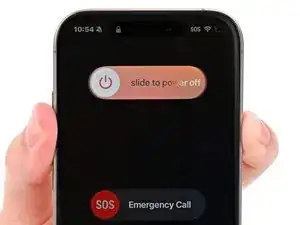


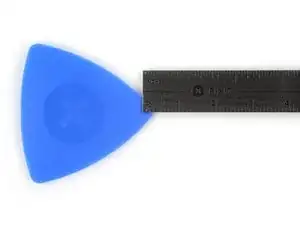

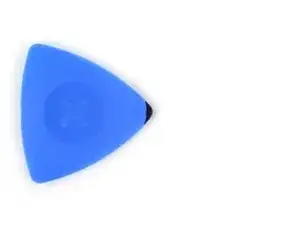















































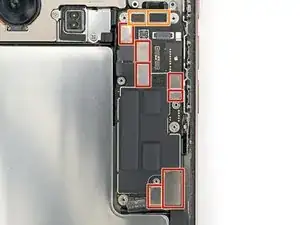













Wilson Demosthène
Demosthène Wilson -