Introduction
Follow this guide to replace the USB-C charging port in your iPhone 16 Pro.
You may need to replace the charging port if it feels loose, or you experience connectivity or charging issues when you plug in your iPhone.
Before you perform this repair, try cleaning the port first. You may not have a broken port—just a dirty one.
You'll need replacement back glass and charging port adhesive to complete this repair. If your new port doesn't include adhesive, use thin, double-sided tape instead.
Tools
Parts
-
-
Unplug any cables from the phone.
-
Hold the power and either volume buttons and slide to power off the phone.
-
-
-
If the screen or back glass is badly cracked, lay overlapping strips of packing tape over the glass to protect yourself and make disassembly easier.
-
-
-
Use a P2 pentalobe screwdriver to remove the two 7.4 mm‑long screws on either side of the USB-C port.
-
-
-
Use a standoff screwdriver to remove the 3.6 mm‑long screw securing the charging port to the frame.
-
-
-
Use a Phillips screwdriver to remove the two 3.4 mm‑long screws securing the charging port to the frame.
-
-
-
Use a tri-point Y000 screwdriver to remove the 1.3 mm‑long screw securing the charging port to the frame.
-
-
-
Insert the point of a spudger under one side of the charging port.
-
Pry up gently to separate the gasket and lift the port up.
-
-
-
The two screw posts underneath the charging port contain grounding clips. During reassembly, make sure they're still clipped in place. The clips should face towards the bottom edge of the iPhone.
-
Make sure the two black prongs are standing straight up. If they were bent when you removed the port, use the point of a spudger to carefully straighten them.
-
Remove all of the original adhesive securing the port to the frame before replacing it.
-
To reassemble your iPhone, follow these instructions in reverse order.
Take your e-waste to an R2 or e-Stewards certified recycler.
Repair didn’t go as planned? Try some basic troubleshooting, or ask our iPhone 16 Pro Answers community for help.


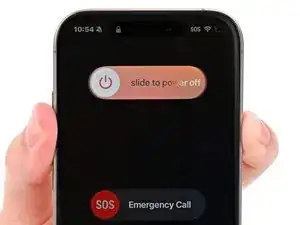


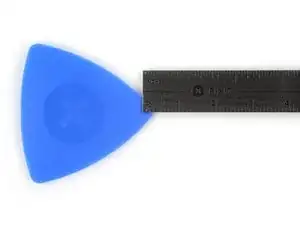

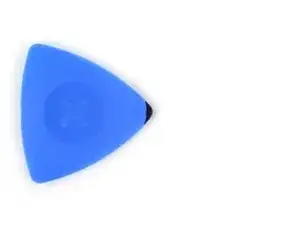













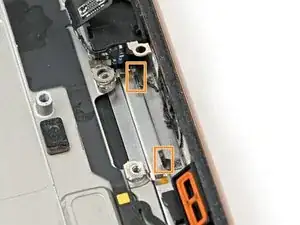


Wilson Demosthène
Demosthène Wilson -