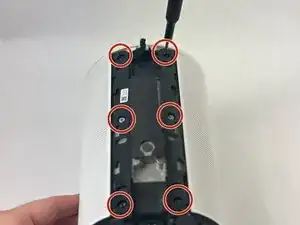Introduction
Is the touch bar on your Sonos Era 100 not responding to touch input, the touch controls are unresponsive, or the speaker is not turning on and off? Follow this guide to replace the touch control board.
Before using this guide, be sure to test that the speaker is charged to confirm the touch control board is the issue. With a few tools, we will gently disassemble the unit to gain access to the internal components. We will use tweezers, an opening tool, and an opening pick.
Step 8 will require you remove the existing board and secure the new board in. Follow along to see how to complete this task!
Tools
-
-
Gently pull off the rubber foot on the the bottom of the speaker.
-
Remove the five 11 mm Torx T20 screws that secure the bottom plate.
-
Carefully lift off the bottom plate.
-
-
-
Carefully disconnect the ribbon cable connected underneath the bottom panel.
-
To detach the back panel, gently push it in a downward motion.
-
Use tweezers to disconnect the USB-C PCB from the back panel.
-
-
-
Using a halberd spudger, carefully remove the foam tape. Do this by keeping tension on the foam shown in the images and slicing underneath the tape.
-
Pull the speaker grille off.
-
-
-
Remove all four T10 Torx screws securing the touch bar assembly.
-
Use an opening tool to release all four white retaining clips.
-
Lift the touch bar assembly perpendicular to the unit, with care not to strain the connected ribbon cable.
-
Lift the black ZIF locking flap that secures the touch bar assembly ribbon cable.
-
Disconnect the ribbon cable.
-
Remove the touch bar assembly.
-
-
-
Use tweezers to gently remove the tape securing the small ribbon cable.
-
Flip up the black ZIF locking flap that secures the small ribbon cable.
-
Use tweezers to disconnect the small ribbon cable.
-
-
-
Use a T6 Torx screwdriver to remove all four 8 mm screws securing the touch control board to the housing.
-
Use tweezers to remove all four rubber stoppers/washers from the screw posts.
-
-
-
Insert an opening pick under the PCB to prop it up.
-
Insert an opening tool under the board and gently pry it out.
-
Remove the touch control board.
-
To reassemble your device, follow the above steps in reverse order.
Take your e-waste to an R2 or e-Stewards certified recycler.
Repair didn’t go as planned? Try some basic troubleshooting or ask our Answers community for help.