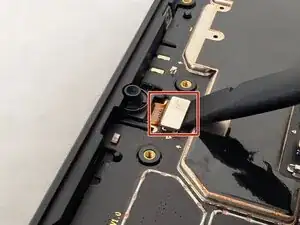Introduction
Your Samsung Galaxy Tab A9 Plus (Models SM-X210, SM-X16B, SM-X215) camera is essential for capturing important moments and memories with high-quality pictures and videos. If your camera is not working correctly—either taking blurry photos, having poor focus, or simply not functioning when you try to open the app—you may have a damaged or faulty camera module that requires replacement.
In this tutorial, we will guide you through the safe replacement of your device's cameras, including instructions applicable to both the front and rear cameras for your convenience. This guide requires a heat gun to safely soften the strong adhesive securing the back panel; while iOpeners work for some devices, they don't get hot enough for this model. Overall, replacing the camera is relatively straightforward, requiring only basic repair knowledge.
Symptoms like distorted images, inability to focus, or a non-functional camera may indicate a problem with the camera. A replacement may be necessary if general troubleshooting has not resolved the issue. Before starting, always power off and unplug your device to avoid electrical hazards. Back up important data beforehand.
Opening the device breaks water-resistance seals, which need a new adhesive to be restored. If your screen is cracked, wear safety glasses and gloves, and consider taping it to prevent injury. While not the primary focus, be cautious if you encounter a swollen battery during disassembly and handle it carefully, as it poses a fire hazard. Ensure you do not touch the camera lens or image sensor with your fingers or any tools during the repair, as oils and dust can severely affect image quality. Be patient, organize parts, use correct tools, and avoid excessive force.
Following this guide and taking these precautions, you can successfully replace the camera (s) on your Galaxy Tab A9 Plus.
Tools
-
-
Power the device off by holding the power button for 10-15 seconds.
-
Use the heat gun to evenly heat the edge of the device and loosen the adhesive securing the screen to the tablet.
-
Use the suction tool to separate the screen from the case, and insert an opening pick to help keep the screen edge separated from the rest of the device.
-
Slide a second pick around the edge to cut through the remaining glue of the screen.
-
Continue placing plastic opening picks in the gaps about every inch or so intill the screen fully separates.
-
-
-
Gently lift the screen towards the top of the device (the side with the front camera), being careful not to damage the orange flex cable.
-
Use a JIS #00 screwdriver to remove two 2.4 mm screws securing the metal bracket.
-
Remove the metal bracket covering the connector and place it to the side to use for reassembly.
-
-
-
Carefully slide a spudger or opening pick under the glued-down cable to separate its adhesive and disconnect the cable.
-
Remove the display screen from the tablet.
-
-
-
Use a JIS #00 screwdriver to remove six 2.3 mm screws from the front camera bracket found above the battery.
-
Use a JIS #00 screwdriver to remove five 2.3 mm screws from the metal cover in the top right for the rear camera.
-
-
-
Use a JIS #00 screwdriver to remove the 2.3 mm screw adjacent to the battery and next to the motherboard.
-
Use tweezers to remove the bracket and place it to the side with its screw.
-
Place a spudger or an opening tool under the connector's edge and pry straight up to disconnect the camera connector.
-
-
-
Use tweezers to remove the adhesive tape connecting the front camera bracket and the motherboard.
-
Use tweezers to remove the bronze adhesive tape from the rear camera.
-
Gently wedge the spudger between the motherboard and the front camera bracket to create a gap for removal.
-
-
-
Use tweezers to remove the rear metal camera bracket found in the upper left corner of the device.
-
Place a spudger or an opening tool under the connector's edge and pry straight up to disconnect the rear camera connector.
-
Use a pair of tweezers to remove the rear camera from the tablet.
-
-
-
Place a spudger under the front camera connector's edge and pry straight up to disconnect it.
-
Use tweezers to remove the front camera.
-
To reassemble your device, follow these instructions in reverse order. Take your e-waste to an R2 or e-Stewards certified recycler.