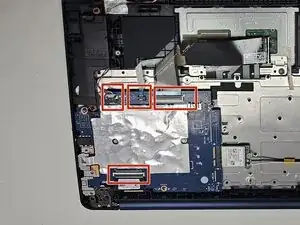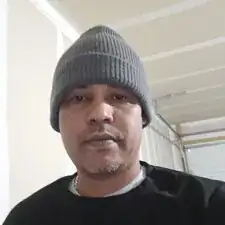Introduction
Tools
-
-
Place the device on a clean dry workspace with the back Cover facing up.
-
Remove 10 Phillip screws.
-
Be careful not to strip screws.
-
-
-
Locate connector.
-
Pick up on locking tab.
-
Pull male connector, gently but firm, away from the female connector.
-
-
-
Battery is located directly below the back cover.
-
Remove 4 Phillips screws.
-
Carefully store screws.
-
-
-
Remove three Phillips screws from the I/O bracket.
-
Remove the I/O bracket.
-
Remove two screws from the motherboard.
-
Conclusion
To reassemble your device, follow these instructions in reverse order. Take your e-waste to an R2 or e-Stewards certified recycler.