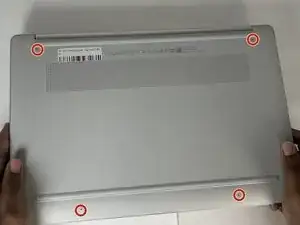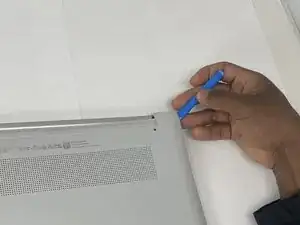Introduction
If you are experiencing trouble with your touchpad, use this guide to replace your HP Chromebook 15a-nb001dx's touchpad.
The touchpad is the laptop's built-in interface for navigating the device. Problems could crop up if the touchpad surface develops surface scratches or is not maintained properly via cleaning. This could develop into the touchpad becoming unresponsive.
When replacing the speakers, make sure the device is powered off to ensure the safety of you and the internal components.
Tools
-
-
Insert an opening tool into the seam between the lower case and the chassis, near the hinge.
-
Pry around the entire perimeter of the lower case until it fully releases.
-
Remove the lower case.
-
-
-
Use a Phillips screwdriver to remove six 2.9 mm screws securing the metal bracket that supports the trackpad.
-
-
-
From the top of the touchpad, grasp the clear tape and pull it back enough to expose the three 2.2 mm screws.
-
-
-
Grasp the trackpad from the bottom edge and pull it up and away from the laptop to remove it.
-
To reassemble your device, follow the above steps in reverse order.
Take your e-waste to an R2 or e-Stewards certified recycler.
Repair didn’t go as planned? Try some basic troubleshooting or ask our Answers community for help.