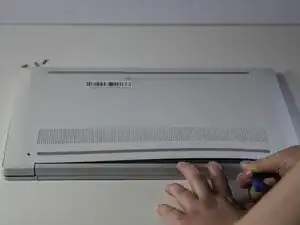Introduction
The battery supplies power crucial for the HP Chromebook 14a-nf009nr to operate. When the laptop fails to hold a charge or will not power on, its battery could be causing the issue, and if your device’s battery is faulty or damaged, you may need a new one. This guide provides step-by-step instructions with images on how to access your laptop’s battery and replace it.
This troubleshooting page can help you figure out if other issues are responsible for your laptop's failure to power on.
Tools
-
-
Remove the two 13 mm screws with a Phillips #00 screwdriver.
-
Remove the two 6.6 mm screws with the Phillips #00 screwdriver.
-
-
-
Slide an opening tool along the edges of the back cover to remove it, revealing the components of the laptop underneath.
-
-
-
Use the Phillips #1 screwdriver to remove the four 6.5 mm screws holding the battery in place.
-
To reassemble your device, follow these instructions in reverse order.