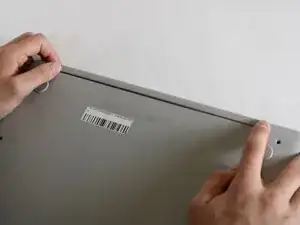Introduction
The hinge to the HP Chromebook 14a-ne0013dx connects the device display to the keyboard base and bottom cover. When operating properly, opening up or closing the device should feel smooth and easy. The hinge should also keep the device upright when open and shut when closed. If the hinge is overly creaky, difficult to manipulate when opening or closing, or refuses to support the device display when open, then it may be time to replace the hinges. Some issues may be due to having a defective hinge, but normal wear-and-tear from frequent device usage may wear out the internal hinge mechanisms.
Tools
-
-
Remove two 8 mm screws from the bottom panel of the laptop using a Phillips #0 screwdriver.
-
Remove six 6 mm screws from the bottom panel of the laptop using a Phillips #0 screwdriver.
-
-
-
Flip the device over so it is right side up and open it.
-
Use a Jimmy to gently pry between the keyboard and case.
-
Pry gently to pop open the plastic tabs holding the top panel in. A clicking noise will occur during this step
-
Continue prying, moving around all sides of the panel until it is loose.
-
Carefully lift the top panel from the device body.
-
-
-
Lift the top piece of the display cable's housing until it is loose. Gently pull it free.
-
Lift the top piece of the touchpad cable's housing until it is loose. Gently pull it free.
-
With the cables detached, lift the front panel away from the device.
-
-
-
Peel the tape off of the cable connecting the battery to the motherboard.
-
Grasp the connector and tug until loose.
-
-
-
Remove the four 3 mm screws from the battery casing using a Phillips #0 screwdriver.
-
Gently peel the tape pieces connecting the battery to cables on the bottom panel.
-
Lift the top panel off, then lift the battery out of the casing.
-
-
-
Turn the device so that the plastic hinge piece on the back is facing towards you.
-
Pry the edge of the plastic hinge piece until it comes out freely.
-
-
-
Using the metal “Jimmy,” pry the plastic trim on the front of the screen so that it is loose.
-
Lift the trim piece away from the screen.
-
-
-
Remove four 2 mm screws securing the metal hinge base to the bottom panel (two screws per hinge).
-
-
-
Remove the two 1 mm screws holding in the metal frame with a Phillips #00 screwdriver.
-
Remove the six 1 mm screws found at the bottom of the screen with a Phillips #00 screwdriver.
-
Remove the two 8 mm screws with a Phillips #00 screwdriver.
-
To reassemble your device, follow these instructions in reverse order.