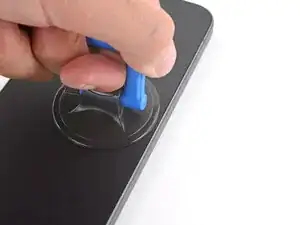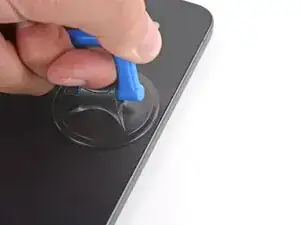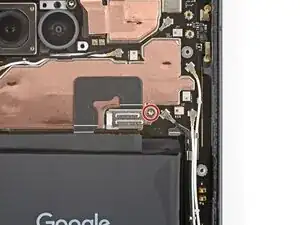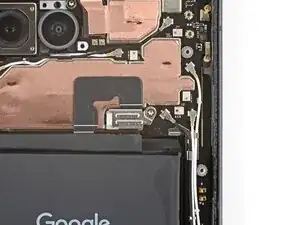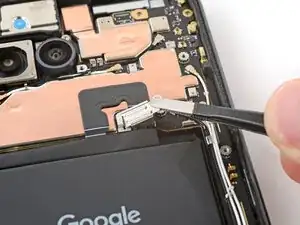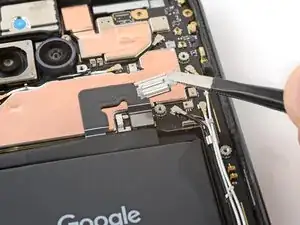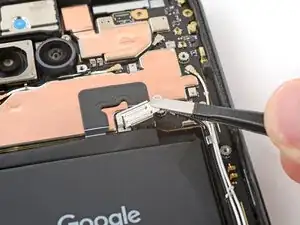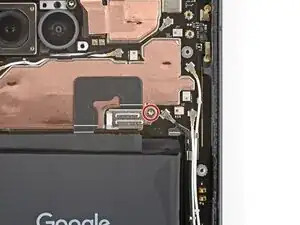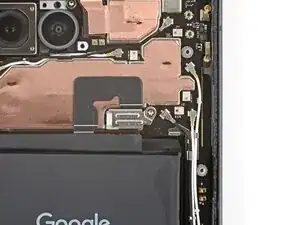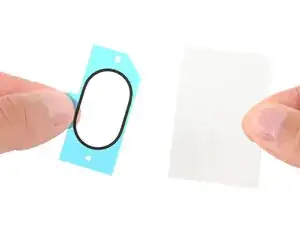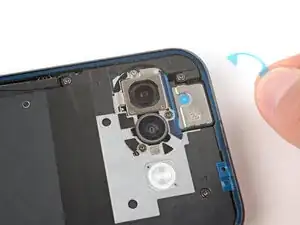Introduction
This repair guide was authored by the iFixit staff and hasn’t been endorsed by Google. Learn more about our repair guides here.
Follow this guide to remove or replace the battery in your Google Pixel 9a.
All smartphone batteries have limited lifespans. If your phone doesn't hold a charge or dies unexpectedly, it might be time to replace the battery.
If your battery is swollen, take appropriate precautions.
This procedure requires clamping your phone to your workspace. If you don't have clamps, you'll need a second person to secure the phone.
You'll need replacement battery and rear cover adhesives to complete this repair.
Note: Any repair can compromise the water resistance of your phone. Retaining water resistance after the repair depends on how accurately the new adhesives are applied and how clean the mating surfaces are.
Tools
Parts
-
-
Apply a suction handle near the center of the rear cover's right edge, as close to the edge as possible.
-
-
-
Pull up on the suction handle with strong, steady force until a gap forms between the cover and frame.
-
Insert the tip of an opening pick into the gap.
-
-
-
The rear cover is secured with adhesive around the perimeter of the frame and near the cameras. Use this picture as a reference while you separate the adhesive.
-
-
-
Slide the opening pick up the right edge, around the top right corner, and along the top edge to separate the adhesive securing the rear cover.
-
-
-
Insert an opening pick in the initial gap you created near the center of the rear cover's right edge.
-
Slide the opening pick down the right edge, along the bottom edge, and up the left edge to separate the adhesive securing the cover.
-
-
-
Insert the flat edge of an opening pick under the top of the rear cover's left edge, near the camera bezel.
-
Twist the pick and apply constant pressure to separate the adhesive around the camera bezel.
-
-
-
Use a Torx Plus 3IP screwdriver to remove the 16 screws securing the wireless charging assembly:
-
Thirteen 5.0 mm‑long screws
-
Three 2.2 mm‑long screws
-
Throughout this repair, keep track of each screw and make sure it goes back exactly where it came from to avoid damaging your phone.
-
-
-
Use the point of a spudger to pry up and unclip the wireless charging assembly from the two cutouts—one to the right of the charge port, and another on the left edge just below the camera.
-
-
-
Use a Torx Plus 3IP screwdriver to remove the 1.7 mm‑long screw securing the battery connector cover.
-
-
-
Use your fingernail or a spudger to gently peel up the side button cable and flip it over the side of your phone.
-
-
-
Use your fingers to peel up the two plastic tabs near the bottom edge of the battery.
-
Fold the tabs under the phone or tape them out of the way so they don't warp when heating the battery in the next step.
-
Wear finger stalls to help get a solid grip on the battery pull tabs in the next few steps.
-
-
-
Use a hair dryer on High heat and Low airspeed settings to heat the battery for three minutes, while holding the hair dryer about three inches from the battery, and moving it constantly. Try to evenly spread the heat over the entire surface of the battery—don't hover in one place for too long.
-
-
-
Pull straight up on the battery pull tabs and apply constant, steady pressure until the battery separates from the frame. Don't yank on the tabs or the may rip.
-
Remove the battery.
-
If you successfully removed the battery, congratulations! Skip down five steps for reassembly information.
-
If the pull tabs broke or accidentally slipped out from under the battery, don't worry! Go to the next step for an alternate battery removal method.
-
-
-
Apply two or three drops of high-concentration (>90%) isopropyl alcohol to the top right and bottom right corners of the battery.
-
Wait one minute to allow the alcohol to soften the battery adhesive.
-
-
-
Apply a suction handle to the center of the battery, so the vertical arm is facing the right edge.
-
Insert the short edge of a plastic card between the right edge of the battery and the logic board, so the card is near the upper section of the battery.
-
-
-
Pull up on the suction handle with strong, steady force and pry up with the plastic card until it slides under the battery.
-
Continue pulling up on the suction handle and slide the plastic card fully under the battery to separate its adhesive.
-
-
-
Use high‑concentration (>90%) isopropyl alcohol and a lint‑free cloth (or coffee filters) to clean up and remove all the old adhesive residue from the frame.
-
-
-
Remove the larger, clear liner from your replacement battery adhesive.
-
Lay the adhesive into the battery recess so the strips align with their contours on the frame.
-
-
-
Use your fingers or a spudger to firmly press the adhesive into place, securing it to the frame.
-
-
-
Gently flip the side button cable over the frame so it doesn't get stuck between the side of the battery and the frame in the next step.
-
-
-
Hold the battery above its recess and use your finger to push down and reconnect the battery press connector.
-
Lay the battery into its recess and press down firmly to secure it to the adhesive.
-
Once the battery's in place, disconnect it while you continue reassembly.
-
-
-
Use your finger to flip the side button cable onto the battery and gently press down to secure it with its tape.
-
-
-
Use a spudger to scrape up and remove the six small pieces of adhesive around the rear cameras.
-
Use high‑concentration (>90%) isopropyl alcohol and a lint‑free cloth (or coffee filter) to clean up and remove any residue from the adhesives that were removed.
-
-
-
Remove the larger, clear liner from the inner housing adhesive and lay it in place around the camera holes.
-
Use the flat end of a spudger to firmly push down on each piece of adhesive, securing them in place.
-
Remove the colored liner using the pull tab on the top edge.
-
-
-
Use a spudger to firmly press down on each of the six pieces of inner housing adhesive to secure them.
-
-
-
Use your finger to align the battery press connector over its socket and press down to connect it.
-
-
-
Use tweezers to hook the left edge of the battery connector cover into place, then lay the cover down flat.
-
-
-
Use a 3IP Torx Plus screwdriver to install the 1.7 mm‑long screw securing the battery connector cover.
-
-
-
Use your fingers to firmly press around the perimeter of the wireless charging assembly to re‑engage all of its clips.
-
-
-
Use a Torx Plus 3IP screwdriver to install the 16 screws securing the wireless charging assembly:
-
Thirteen 5.0 mm‑long screws
-
Three 2.2 mm‑long screws
-
-
-
Use a spudger and tweezers to scrape up and remove all the old rear cover adhesive from the perimeter of your phone.
-
-
-
Using some high-concentration (>90%) isopropyl alcohol and a lint‑free cloth (or coffee filter), clean the areas of the frame where the adhesive was.
-
-
-
Hold the adhesive above the frame to find its orientation. Use the camera cutout in the liner to help visualize how it will lay on the frame.
-
-
-
Peel down the top half of the large, clear liner to expose the adhesive—don't fully remove the liner yet.
-
-
-
With the larger, clear liner folded towards the bottom of the phone, lay the exposed top edge of the adhesive onto the frame.
-
Once the top edge is properly aligned, gently press down on the top corners with your fingers to secure the adhesive.
-
-
-
Slowly lay the rest of the adhesive onto the frame, pressing it into place and peeling away the larger liner as you go.
-
-
-
Use a spudger to press down firmly on the adhesive around the perimeter of your phone to secure it to the frame.
-
-
-
Use a spudger to scrape up and remove any of the old adhesive from the camera bezel and its corresponding spot on the rear cover.
-
-
-
Use high-concentration (>90%) isopropyl alcohol and a lint‑free cloth (or coffee filter) to clean up and remove any adhesive residue from the camera bezel and its corresponding spot on the rear cover.
-
-
-
Remove the large, clear liner from the camera bezel adhesive.
-
Put the adhesive over the top of the camera bezel and set it in place.
-
-
-
Use a spudger to firmly press around the perimeter of the camera bezel to secure the adhesive.
-
Remove the second, colored liner from the camera bezel adhesive.
-
-
-
Align the camera bezel such that the square foam is closest to the edge.
-
Use your fingers to press the camera bezel into place on the rear cover, squeezing firmly around the perimeter to secure it with the adhesive.
-
-
-
Use the flat end of a spudger to scrape up and remove any all the old adhesive that stayed on the back cover, including the five pieces of small, oval‑shaped adhesive.
-
-
-
Use high‑concentration (>90%) isopropyl alcohol and a lint‑free cloth (or coffee filter) to clean up and remove any residue from the adhesives you removed.
-
-
-
Remove the larger, clear liner from the back cover inner adhesive.
-
Lay the adhesive onto the bottom of the back cover, making sure the cutout goes around the camera bezel.
-
-
-
Use your fingers or a spudger to firmly push down on the five small adhesives to secure them to the back cover.
-
Slowly peel up and remove the remaining liner.
-
-
-
Use the point of a spudger to lift and remove the plastic liners from the adhesive around the rear cameras.
-
-
-
Firmly press down around the perimeter of the rear cover and near the camera bezel to bond all the rear cover adhesives.
-
Congratulations on completing your repair!
Take your e-waste to an R2 or e-Stewards certified recycler.
For optimal performance, calibrate your newly installed battery after completing this guide.
To run a diagnostics test with the built-in Pixel Diagnostic tool, click here.
Repair didn’t go as planned? Try some basic troubleshooting, or ask our Answers community for help.