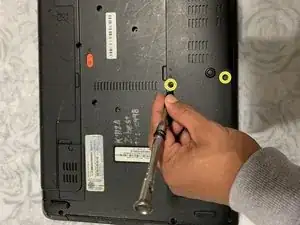Introduction
The purpose of the RAM are for quick and temporary memory slots, this model specifically has two RAM that are blue in color. Before attempting to do a replacement, make sure your device is powered off and make sure to read through the guide first before jumping straight into a repair. Safety is always first!
Tools
-
-
Before doing anything, first make sure the laptop is turned off and flipped over. In this position your laptop's bottom side should be facing up.
-
-
-
Using a nylon spudger or your fingers, push down on the orange battery clip to release the battery.
-
-
-
Finally, remove the battery by detaching it from the laptop casing. Once removed, set the battery aside and insert the new battery by lightly pushing it into the corresponding holder.
-
-
-
With the PH1 head from the tool kit and the adjustable screwdriver, remove the 2 M3x5.0mm screws on the casing to get to the RAM modules.
-
-
-
On each RAM module there are two silver latches holding them in place
-
Release the latches to be able to remove the RAM module.
-
To reassemble your device, please follow these instructions in reverse order.