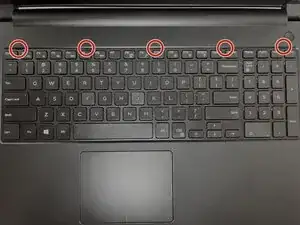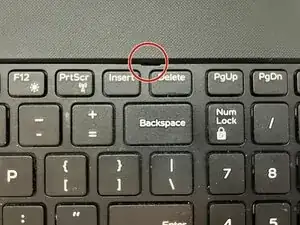Introduction
Whether it is from long-term use or from excessive force, a keyboard is a component of a computer very prone to damage. Thankfully, the process of replacing the keyboard for the Inspiron 15-5551 is a relatively simple process.
As with any electrical device, there are some precautions that should be taken beforehand. Disconnect the laptop from any power sources or connected devices. You should ground yourself before touching any internal components by touching an unpainted metal surface. If you are planning on doing further work on the internals beyond the scope of this guide, then you should ground yourself periodically.
Tools
-
-
Insert the flathead end of the spudger into the holes at the top the keyboard to pry the keyboard free from the securing clips.
-
Slide the keyboard towards yourself to release it from the top case.
-
Lift the keyboard from the case.
-
-
-
Slide the keyboard upward to release it from the palm rest.
-
Lay the keyboard with the keys facing down on the palm rest to access the inside of the laptop.
-
-
-
Slide the bottom of the keyboard into the palm-rest
-
Firmly press the keyboard into position to properly snap it into place.
-
Once the keyboard has been replaced, the battery can be reinserted into the laptop and is ready to use.