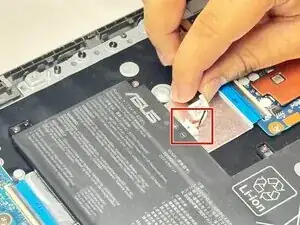Introduction
This guide will walk you through the process of replacing the motherboard in the ASUS Chromebook CM1402CM2A-DS44. If your Chromebook is experiencing issues like not powering on, random shutdowns, or hardware malfunctions that can't be resolved with software fixes, a motherboard replacement might be necessary
Tools
-
-
Use a Jimmy to detach the clips along the edges of the Chromebook.
-
Remove the bottom cover from the laptop.
-
-
-
Detach the battery's cable connector from the motherboard.
-
Remove the five screws from the battery using a Phillips #1 screwdriver.
-
Remove the battery from the laptop.
-
-
-
Disconnect the three ribbon cables connecting the motherboard to the other components of the Chromebook using a pair of tweezers.
-
-
-
Remove the screws from the display hinges using a Phillips #1 screwdriver.
-
Lift the hinges up.
-
-
-
Remove the five screws from the motherboard using a Phillips #1 screwdriver.
-
Remove the motherboard from the laptop.
-
To reassemble your device, follow these instructions in reverse order.