Introduction
If you've tried cleaning the lightning port to no avail, follow this guide to replace the Lightning connector assembly, which includes the lower microphones, antenna converter cable, and Lightning connector.
Tools
Parts
-
-
Insert a SIM card eject tool, bit, or a straightened paperclip into the small hole in the SIM card tray.
-
Press to eject the tray.
-
-
-
Pull the blue handle backwards to unlock the Anti-Clamp's arms.
-
Slide the arms over either the left or right edge of your iPhone.
-
Position the suction cups near the bottom edge of the iPhone just above the home button—one on the front, and one on the back.
-
Squeeze the cups together to apply suction to the desired area.
-
-
-
Pull the blue handle forwards to lock the arms.
-
Turn the handle clockwise 360 degrees or until the cups start to stretch.
-
Make sure the suction cups remain aligned with each other. If they begin to slip out of alignment, loosen the suction cups slightly and realign the arms.
-
-
-
Heat an iOpener and thread it through the arms of the Anti-Clamp.
-
Fold the iOpener so it lays on the bottom edge of the iPhone.
-
Wait one minute to give the adhesive a chance to release and present an opening gap.
-
Insert an opening pick into the gap.
-
Skip the next three steps.
-
-
-
Heating the lower edge of the iPhone will help soften the adhesive securing the display, making it easier to open.
-
Use a hairdryer or prepare an iOpener and apply it to the lower edge of the phone for about 90 seconds in order to soften up the adhesive underneath.
-
-
-
Pull up on the suction cup with firm, constant pressure to create a slight gap between the screen and the frame.
-
Insert an opening pick into the gap.
-
-
-
Slide the opening pick up the left edge of the phone starting at the lower edge and moving towards the volume control buttons and silent switch, breaking up the adhesive holding the display in place.
-
Stop near the top left corner of the display.
-
-
-
Re-insert your tool at the lower right corner of the iPhone, and slide it around the corner and up the right side of the phone to separate the adhesive.
-
-
-
Gently pull up on the suction cup to lift up the bottom edge of the display.
-
Pull on the small nub on the suction cup to remove it from the front panel.
-
-
-
Slide an opening pick underneath the display around the top left corner and along the top edge of the phone to loosen the last of the adhesive.
-
-
-
Slide the display assembly slightly down (away from the top edge of the phone) to disengage the clips holding it to the rear case.
-
-
-
Open the iPhone by swinging the display up from the left side, like the back cover of a book.
-
Lean the display against something to keep it propped up while you're working on the phone.
-
-
-
Remove four Phillips screws securing the lower display cable bracket to the logic board, of the following lengths:
-
Two 1.3 mm screws
-
Two 2.8 mm screws
-
Remove the bracket.
-
-
-
Use the point of a spudger to pry the battery connector out of its socket in the logic board.
-
Bend the battery connector cable slightly away from the logic board to prevent it from accidentally making contact with the socket and providing power to the phone during your repair.
-
-
-
Remove the three 1.3 mm Phillips screws securing the bracket over the front panel sensor assembly connector.
-
Remove the bracket.
-
-
-
Remove the three screws securing the bracket next to the Taptic Engine:
-
One 1.3 mm Y000 screw
-
One 2.7 mm Phillips screw
-
One 2.9 mm Phillips screw
-
-
-
Use the point of a spudger to pry up and disconnect the diversity antenna flex cable from the logic board.
-
-
-
Slide an opening pick under the antenna flex cable to hold the socket down.
-
Use the point of your spudger to pry up and disconnect the antenna flex cable from its socket, using the opening pick to hold the socket down.
-
-
-
Remove the two screws securing the Taptic Engine:
-
One 2.1 mm Phillips screw
-
One 2.1 mm standoff screw
-
-
-
Use the point of your spudger to pry the antenna cable socket up and away from the connector below it.
-
-
-
Remove the two screws securing the barometric vent to the rear case:
-
One 2 mm Phillips screw
-
One 1.8 mm Phillips screw
-
-
-
Gently push the barometric vent in the direction of the battery to separate the adhesive securing the vent to the bottom edge of the iPhone.
-
-
-
Use the flat end of a spudger to disconnect the camera cable connector by prying it straight up from its socket.
-
-
-
Remove the two screws securing the rear-facing camera bracket:
-
One 3.0 mm standoff screw
-
One 3.1 mm Phillips screw
-
-
-
Use the point of a spudger to disconnect the flash connector from its socket by prying it straight up.
-
-
-
Remove the two screws securing the upper cable bracket:
-
One 2.9 mm Phillips screw
-
One 1.3 mm Phillips screw
-
-
-
Remove the 1.4 mm Phillips screw securing the antenna component to the top of edge of the case.
-
-
-
Remove the two Phillips screws securing the grounding clip at the top left edge of the logic board:
-
One 1.5 mm Phillips screw
-
One 2.6 mm Phillips screw
-
-
-
Remove the three screws securing the motherboard:
-
One 1.8 mm Phillips screw
-
One 2.5 mm standoff screw
-
One 2.2 mm standoff screw
-
-
-
Use the point of a spudger to pry up and disconnect the Lightning connector cable from the logic board.
-
-
-
Use the flat end of a spudger to gently lift the battery connector end of the logic board up.
-
-
-
Remove the two screws securing the speaker to the rear case:
-
One 1.5 mm Phillips screw
-
One 2.1 mm Phillips screw
-
-
-
Remove the three screws securing the Lightning connector cable in place:
-
One 1.3 mm Phillips screw
-
Two 2.2 mm Phillips screws
-
-
-
Remove the two 1.4 mm Phillips screws securing the Lightning port to the bottom edge of the phone.
-
-
-
Use the point of a spudger to gently pry the logic-board-side microphone free from the adhesive securing it in place.
-
-
-
Use the point of a spudger to gently pry the battery-side microphone free from the adhesive securing it in place.
-
-
-
Apply a heated iOpener to the bottom of the phone, angling it as shown. This will help loosen the flex cable adhesive.
-
-
-
Slide an opening pick underneath the top portion of the Lightning connector assembly flex cable, and begin separating the cable from the rear case.
-
Gently slide the pick toward the outside edge of the iPhone (away from the battery).
-
-
-
Continue separating the upper portion of the flex cable, being careful not to damage any other components along the way.
-
Stop sliding the pick once it passes the lower edge of the battery.
-
-
-
Starting at the corner of the phone, slide the pick underneath the cable towards the Lightning connector.
-
Stop sliding the pick when it reaches the Lightning connector.
-
-
-
Slide an opening pick below the Lightning connector to further separate the assembly from the rear case.
-
Continue to slide the pick until the Lightning connector assembly is no longer adhered to the bottom of the rear case.
-
-
-
Slide an opening pick between the left edge of the case and the remaining adhered section of the Lightning assembly.
-
-
-
Remove the Lightning connector assembly.
-
Use a plastic tool to scour any bits of adhesive residue from the rear case. You can use some high concentration isopropyl alcohol to help clean the surface.
-
-
-
The small adhesive patch on the bottom of each microphone also protects your iPhone from liquid and dust intrusion. For best results, replace the two adhesive patches before installing your Lightning connector assembly.
-
Compare your new replacement part to the original part. You may need to transfer remaining components or remove adhesive backings from the new part before installing.
To reassemble your device, and follow these instructions in reverse order.
Take your e-waste to an R2 or e-Stewards certified recycler.
Repair didn’t go as planned? Check out our iPhone 8 Answers community for troubleshooting help.
30 comments
I love how you mention the “antenna converter cable” twice but never show what the &&^& that part even looks like??
Sorry about that! It’s actually shown in the 3rd image in the last step. I cropped the photo so that it’s zoomed in more to show it.
I would HIGHLY recommend not attempting this fix. I have done a variety of repairs on iPhones (screens, batteries, etc.) and decided to try this to address a broken microphone. I could make regular phone calls but couldn’t use speakerphone or FaceTime. After replacing the lightening charger using the instructions and the iFixit parts, I still can’t use the speakerphone or FaceTime function. To make matters worse, my phone won’t charge through the lightening connector, won’t wirelessly charge, and people can’t hear me even when I make a regular phone call anymore. In other words, I started with one fairly minor problem and, due to this repair, have a whole bunch of new (much more significant) issues. Don’t make the same mistake I did.
Don’t know about the charging issues, but the reason replacing the microphone didn’t help is because you replaced the wrong microphone.
iPhone 8 has 3 mics.
- One for regular phone calls - which is the one you replaced
- One for the front-facing camera - which is used for the speakerphone and FaceTime and is located near the earpiece
- One for the back-facing camera
Excelente guía..!!





















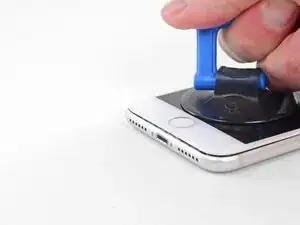





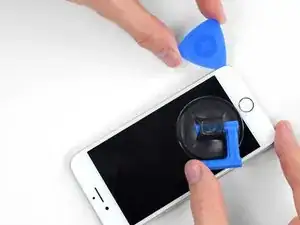

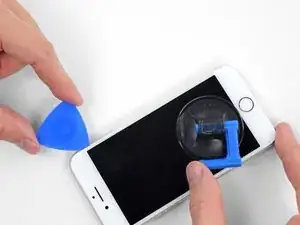










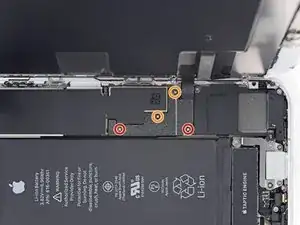




























































































Prolly goes without saying, but should you power off phone before this step?
jklue -
If you are merely swapping the SIM card, you don’t need to power off your iPhone. If you plan to do any repairs that involve opening the phone, you should definitely power off your iPhone.
Arthur Shi -