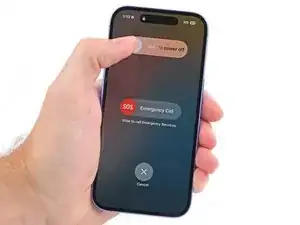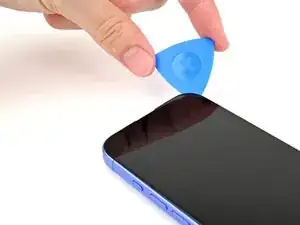Introduction
Use this guide to replace a broken, cracked, or non‑responsive screen in your iPhone 16.
You'll need replacement screen adhesive to complete this repair.
Note: Since you can't disconnect the battery during this repair, be especially careful not to use metal prying tools or touch exposed contacts in your iPhone.
After your repair, calibrate an authentic display using Apple's Repair Assistant.
Tools
-
-
Unplug any cables from your phone.
-
Hold the power and either volume buttons and slide to power off your phone.
-
-
-
If your screen or back glass is badly cracked, lay overlapping strips of packing tape over the glass to protect yourself and make disassembly easier.
-
-
-
Use a P2 pentalobe driver to remove the two 7.7 mm-long screws on either side of the charging port.
-
-
-
Cut two strips of tape, apply them along the long edges of the phone, and fold them over the back glass to secure it.
-
-
-
Pull the Anti-Clamp's blue handle backward to unlock the arms.
-
With the screen facing up, slide the arms over the right edge of your phone, with one suction cup on the screen and the other on the back glass. Center the suction cups near the bottom edge.
-
Support your phone so it rests level while between the Anti-Clamp's arms—a small box works well.
-
Squeeze the cups together to create suction.
-
-
-
Pull the blue handle forward to lock the arms.
-
Turn the handle one full turn (360 degrees) or until the cups start to stretch.
-
As the cups stretch, make sure they stay vertically aligned with each other. If they keep slipping, remove the Anti-Clamp and apply tape for the cups to stick to.
-
-
-
Use a hair dryer or heat gun to heat the bottom edge of the screen until it's hot to the touch.
-
Wait one minute to give the adhesive a chance to release and present an opening gap.
-
Insert an opening pick into the gap.
-
Remove the Anti-Clamp using the pull tabs on the suction cups.
-
Skip the next two steps.
-
-
-
Use a hair dryer or heat gun to heat the bottom edge of the screen until it's hot to the touch.
-
-
-
Apply a suction handle to the bottom edge of the screen.
-
While supporting the frame with one hand, pull up on the handle with a strong, steady force to create a gap between the screen and the frame.
-
Insert the tip of an opening pick into the gap.
-
-
-
Two delicate cables connecting the screen to the phone—one just above the Action button and the other about halfway between the volume down button and the bottom of the phone.
-
Multiple spring contacts around the perimeter of the phone.
-
-
-
Use a hair dryer or heat gun to heat the right edge of the screen until it's hot to the touch.
-
-
-
Slide your opening pick around the bottom right corner and up the right edge of the screen to separate the adhesive and release the metal clip.
-
-
-
Use a hair dryer or heat gun to heat the top edge of the screen until it's hot to the touch.
-
-
-
Continue sliding your pick around the top right corner and across the top edge to separate the adhesive and release the two metal clips.
-
-
-
Use a hair dryer or heat gun to heat the left edge of the screen until it's hot to the touch.
-
-
-
Slide the opening pick down the left edge of the screen to separate the remaining adhesive and release the last two metal clips.
-
-
-
Swing open the screen over the left edge of the phone and support it with a clean, sturdy object.
-
-
-
Use a tri-point Y000 driver to remove the two 0.9 mm‑long screws securing the front sensor and screen connector covers.
-
-
-
Use tweezers, or your fingers, to lift the front sensor cover to a 90-degree angle and unhook it from its slot in the logic board.
-
Lift the cover out of its slot and remove it.
-
-
-
Use tweezers, or your fingers, to lift the screen connector cover at a slight angle to unhook it from its slot in the logic board.
-
Lift the cover out of its slot and remove it.
-
-
-
Use the tip of a spudger to pry up and disconnect the screen press connector.
-
Repeat for the front sensor press connector.
-
To reassemble your phone, follow this guide to reapply adhesive and install your screen.
After your repair, calibrate a genuine replacement screen using Apple's Repair Assistant. Navigate to Settings → General → About → Parts & Service History, tap Restart & Finish Repair, and follow the onscreen prompts.
Take your e-waste to an R2 or e-Stewards certified recycler.
Repair didn’t go as planned? Try some basic troubleshooting, or ask our iPhone 16 Answers Community for help.
3 comments
i am impressed that apple FINALLY caved for better repair support on right-to-repair and RCS. worked great on my iphone 16 for much cheaper than the appple store was offering. also first comment.
My Apple Store claims they don’t have permission to replace screens on iphone16 yet? Do you know when this will be resolved?
TJT -
If it is not an original iPhone 16 display, does Repair Assistant work without any problems?
Hans -