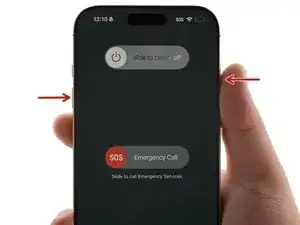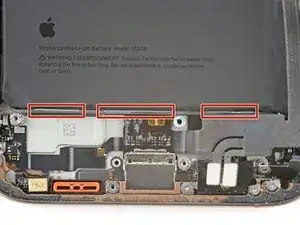Introduction
This guide shows how to remove and replace the battery in your iPhone 16 Pro Max.
iPhone batteries are rated to hold 80% of their capacity for up to 500 charge cycles, or roughly 18–24 months. If your iPhone needs to be charged more often or runs slower, it might be time to replace the battery.
If your battery is swollen, take appropriate precautions.
You'll need replacement battery and back glass adhesive to complete this repair.
As of iOS 18.1, battery health works with both genuine and aftermarket replacement batteries.
After your repair, run Repair Assistant to reset the battery metrics.
Tools
Parts
-
-
Unplug any cables from your iPhone.
-
Hold the power and either volume buttons, and slide to power off your iPhone.
-
-
-
If your screen or back glass is badly cracked, lay overlapping strips of packing tape over the glass to protect yourself and make disassembly easier.
-
-
-
Use a P2 pentalobe driver to remove the two 7.4 mm-long screws on either side of the charging port.
-
-
-
Cut two strips of tape, apply them along the long edges of the iPhone, and fold them over the screen to secure it.
-
-
-
Pull the Anti-Clamp's blue handle backward to unlock the arms.
-
With the back glass facing up, slide the arms over the right edge of your iPhone, with one suction cup on the back glass and the other on the screen. Center the suction cups near the bottom edge.
-
Support your iPhone so it rests level while between the Anti-Clamp's arms—a small box works well.
-
Squeeze the cups together to create suction.
-
-
-
Pull the blue handle forward to lock the arms.
-
Turn the handle one full turn (360 degrees) or until the cups start to stretch.
-
As the cups stretch, make sure they stay vertically aligned with each other. If they keep slipping, remove the Anti-Clamp and apply tape for the cups to stick to.
-
-
-
Use a hair dryer or heat gun to heat the bottom edge of the back glass until it's hot to the touch.
-
Wait up to a minute for the adhesive to separate and a gap to form between the back glass and the frame.
-
Insert an opening pick into the gap.
-
Remove the Anti-Clamp using the pull tabs on the suction cups.
-
Skip the next two steps.
-
-
-
Use a hair dryer or heat gun to heat the bottom edge of the back glass until it's hot to the touch.
-
-
-
Apply a suction handle to the bottom edge of the back glass.
-
Pull up on the handle with strong, steady force to create a gap between the back glass and the frame.
-
Insert the tip of an opening pick into the gap.
-
-
-
A delicate cable connecting the back glass to the iPhone, right next to the volume up button. Don't insert your pick here to avoid slicing the cable.
-
Multiple spring contacts around the perimeter of the iPhone.
-
-
-
Slide the opening pick along the bottom edge to slice the adhesive.
-
Leave the opening pick in the bottom-left corner to prevent the adhesive from resealing.
-
-
-
Use a hair dryer or heat gun to heat the left edge of the back glass until it's hot to the touch.
-
-
-
Insert a second opening pick into the bottom-left corner, close to the existing pick.
-
Slide your pick along the left edge to separate the adhesive and release the metal clips.
-
Leave this pick inserted in the top-left corner to prevent the adhesive from resealing.
-
-
-
Use a hair dryer or heat gun to heat the top edge and top-right corner of the back glass until it's hot to the touch.
-
-
-
Insert a third opening pick into the top-left corner.
-
Slide the opening pick along the top edge and around the top-right corner, stopping above the volume up button.
-
Leave this pick inserted to prevent the adhesive from resealing.
-
-
-
Use a hair dryer or heat gun to heat the right edge of the back glass until it's hot to the touch.
-
-
-
Insert a fourth opening pick into the bottom-right corner.
-
Slide the opening pick around the corner and up the right edge, stopping below the volume down button.
-
Leave this pick inserted to prevent the adhesive from resealing.
-
-
-
Swing open the back glass to the right of the iPhone to separate the remaining adhesive.
-
Support the back glass with a clean, sturdy object.
-
-
-
Use a tri-point Y000 driver to remove the three screws securing the battery connector cover:
-
Two 1.3 mm‑long screws
-
One 1.0 mm‑long screw
-
-
-
Use a tri-point Y000 driver to remove the four screws securing the back glass connector cover:
-
Two 1.3 mm‑long screws
-
Two 1.0 mm‑long screws
-
-
-
Use a Phillips screwdriver to remove the three screws securing the Taptic Engine cover:
-
One 2.9 mm‑long screw
-
One 1.3 mm‑long screw
-
One 2.4 mm‑long screw
-
-
-
Use tweezers or your fingers to lift the top edge of the Taptic Engine cover.
-
Once the bottom edge unlatches from the frame, remove the Taptic Engine cover.
-
-
-
Use the point of a spudger to pry up and disconnect the lower assembly cable from the logic board.
-
-
-
Use the point of a spudger to pry up and disconnect the two connectors near the bottom right edge of the frame.
-
-
-
Remove the two screws securing the lower assembly cable:
-
One 1.0 mm‑long tri-point Y000 screw
-
One 1.3 mm‑long Phillips screw
-
-
-
Use a hair dryer to heat up the lower assembly cable section on top of the Taptic Engine until it's hot to the touch.
-
-
-
Slide an opening pick under the lower assembly cable to separate it from the Taptic Engine.
-
Carefully bend the cable out of the way so you can access the Taptic Engine.
-
-
-
Slide the tip of an opening pick along the top edge of the Taptic Engine to separate the plastic buffer strip adhered to it.
-
-
-
Remove the four screws securing the loudspeaker:
-
One 1.7 mm‑long Phillips screw
-
One 1.5 mm‑long Phillips screw
-
One 4.1 mm‑long standoff screw
-
One 1.3 mm‑long tri-point Y000 screw
-
-
-
Insert the point of a spudger underneath the loudspeaker's bottom-right screw hole.
-
Pry up and remove the loudspeaker.
-
-
-
Use the tip of an opening pick to separate a black pull tab from the bottom of the battery.
-
Use tweezers to help peel the tab away from the battery.
-
-
-
Use tweezers or your fingers to grab the pull tab.
-
Slowly pull the adhesive out from under the battery at as low of an angle as possible.
-
-
-
If you removed all three stretch release adhesive strips, congratulations! Lift and remove the battery.
-
Clean your frame with isopropyl alcohol and a lint-free or microfiber cloth.
-
Before applying adhesive, temporarily reconnect your new battery and place it in its recess to check if it fits and that the cable reaches the socket on the logic board. Disconnect the battery before continuing.
-
-
-
Lift the bottom edge of the frame to tilt the iPhone.
-
Use a pipette or a syringe to apply 2–3 drops of high concentration (>90%) isopropyl alcohol along the bottom edge of the battery, close to where each broken adhesive strip came out.
-
Wait one minute for the isopropyl alcohol to flow under the battery and soften the adhesive.
-
-
-
Insert the flat edge of an opening pick between the left edge of the battery and the frame.
-
Pry the battery upwards slowly with steady force. Give the adhesive time to release.
-
Once the adhesive loosens, grab and remove the battery.
-
Clean your frame with isopropyl alcohol and a lint-free or microfiber cloth.
-
Before applying adhesive, temporarily reconnect your new battery and place it in its recess to check if it fits and that the cable reaches the socket on the logic board. Disconnect the battery before continuing.
-
To reassemble your iPhone, follow these instructions in reverse order.
After your repair, run Apple's Repair Assistant. Navigate to Settings → General → About → Parts & Service History, tap Restart & Finish Repair, and follow the onscreen prompts.
Calibrate your newly installed battery after completing this guide.
Take your e-waste to an R2 or e-Stewards certified recycler.
Repair didn’t go as planned? Try some basic troubleshooting, or ask our Answers community for help.