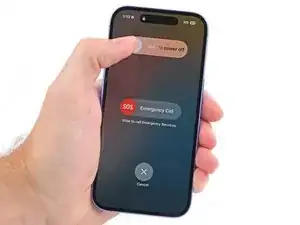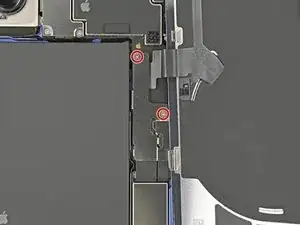Introduction
Use this guide to replace the 5G mmWave antenna in your iPhone 16.
You may need to replace the 5G mmWave antenna if your phone is having connectivity issues but still connects to Wi-Fi.
You'll need replacement back glass and antenna adhesive to complete this repair.
Tools
Parts
-
-
Unplug any cables from your phone.
-
Hold the power and either volume buttons and slide to power off your phone.
-
-
-
If your screen or back glass is badly cracked, lay overlapping strips of packing tape over the glass to protect yourself and make disassembly easier.
-
-
-
Use a P2 pentalobe driver to remove the two 7.7 mm-long screws on either side of the charging port.
-
-
-
Cut two strips of tape, apply them along the long edges of the phone, and fold them over the screen to secure it.
-
-
-
Pull the Anti-Clamp's blue handle backward to unlock the arms.
-
With the back glass facing up, slide the arms over the right edge of your phone, with one suction cup on the back glass and the other on the screen. Center the suction cups near the bottom edge.
-
Support your phone so it rests level while between the Anti-Clamp's arms—a small box works well.
-
Squeeze the cups together to create suction.
-
-
-
Pull the blue handle forward to lock the arms.
-
Turn the handle one full turn (360 degrees) or until the cups start to stretch.
-
As the cups stretch, make sure they stay vertically aligned with each other. If they keep slipping, remove the Anti-Clamp and apply tape for the cups to stick to.
-
-
-
Use a hair dryer or heat gun to heat the bottom edge of the back glass until it's hot to the touch.
-
Wait up to a minute for the adhesive to separate and a gap to form between the back glass and the frame.
-
Insert an opening pick into the gap.
-
Remove the Anti-Clamp using the pull tabs on the suction cups.
-
Skip the next two steps.
-
-
-
Use a hair dryer or heat gun to heat the bottom edge of the back glass until it's hot to the touch.
-
-
-
Apply a suction handle to the bottom edge of the back glass.
-
While supporting the frame with one hand, pull up on the handle with a strong, steady force to create a gap between the back glass and the frame.
-
Insert the tip of an opening pick into the gap.
-
-
-
A delicate cable connecting the back glass to the phone, right next to the volume down button. Don't insert your pick here to avoid slicing the cable.
-
Multiple spring contacts around the perimeter of the phone.
-
-
-
Use a hair dryer or heat gun to heat the right edge of the back glass until it's hot to the touch.
-
-
-
Slide your pick around the bottom right corner and to the volume down button to separate the adhesive and release the metal clip.
-
Leave this pick inserted to prevent the adhesive from resealing.
-
-
-
Use a hair dryer or heat gun to heat the left edge of the back glass until it's hot to the touch.
-
-
-
Insert a second opening pick at the bottom edge.
-
Slide the second pick around the bottom left corner and along the left edge of the screen to separate the adhesive and release the metal clips.
-
Leave this pick inserted at the top left corner to prevent the adhesive from resealing.
-
-
-
Use a hair dryer or heat gun to heat the top edge of the back glass until it's hot to the touch.
-
-
-
Slide your second opening pick around the top left corner and along the top edge to separate the adhesive and release the metal clips.
-
Continue sliding your pick around the top right corner until you reach the Action button.
-
Leave this pick inserted to prevent the adhesive from resealing.
-
-
-
Swing open the back glass to the right of the phone to separate the remaining adhesive.
-
Support the back glass with a clean, sturdy object.
-
Remove the opening picks before continuing.
-
-
-
Use a tri-point Y000 driver to remove the two 1 mm‑long screws securing the middle connector cover.
-
-
-
Insert the point of a spudger in either cutout on the middle connector cover.
-
Slide the cover towards the left edge of the phone and release its hook from its slot on the logic board.
-
Remove the cover.
-
-
-
Use the point of a spudger to pry up and disconnect the wireless charging coil press connector.
-
-
-
Lift the back glass off the frame and remove it.
-
Use this guide to reapply adhesive and install your back glass.
-
-
-
Use a screwdriver to remove the four screws securing the top bracket:
-
One 3.5 mm-long Phillips screw
-
Two 1.4 mm-long Phillips screw
-
One 1.0 mm-long tri-point Y000 screw
-
-
-
Insert the point of a spudger between the top edge of the front camera and the frame.
-
Lift the front camera out of the frame and remove it.
-
-
-
Use angled tweezers to grip the black pull tab at the bottom right corner of the 5G mmWave antenna.
-
Press the antenna down with your free hand and use your tweezers to pull the stretch‑release adhesive strip out slowly and steadily at a low angle. Give it plenty of time to stretch and un-stick from under the antenna.
-
If the adhesive strip breaks off, try to retrieve it with your tweezers and continue pulling.
-
If you can't retrieve the strip, follow the next two steps for an alternate method. Otherwise, skip the next two steps.
-
-
-
Apply a few drops of isopropyl alcohol (>90%) to the bottom edge of the 5G mmWave antenna.
-
Lift the bottom edge of the phone to let the isopropyl alcohol flow under the antenna.
-
Wait one minute for the adhesive to loosen.
-
-
-
Insert the flat end of a spudger under the top left edge of the 5G mmWave antenna, near the front camera cutout.
-
Pry up the antenna to separate the adhesive.
-
-
-
Use tweezers, or your fingers, to remove the old adhesive from the top of the earpiece speaker.
-
Use thin double-sided tape to replace the old adhesive on the earpiece speaker.
-
While holding the new antenna above the earpiece speaker, reconnect its press connector.
-
Press the antenna onto the earpiece speaker to adhere it.
-
To reassemble your device, follow these instructions in reverse order.
Take your e-waste to an R2 or e-Stewards certified recycler.
Repair didn’t go as planned? Try some basic troubleshooting, or ask our iPhone 16 Answers Community for help.