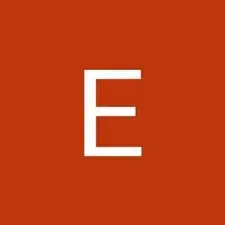Introduction
eplacing the screen of your ZTE Lever smartphone can restore its functionality and aesthetics, saving you the cost of a full device replacement. Whether the screen is cracked, unresponsive, or malfunctioning, this guide will walk you through the steps to safely and effectively replace it.
Before beginning, ensure you have the following tools and materials:
- A replacement screen compatible with the ZTE Lever.
- A precision screwdriver set.
- A plastic prying tool or spudger.
- Tweezers.
- Adhesive strips or glue for reassembling.
- A heat gun or hair dryer (for loosening adhesive).
- A clean, flat workspace.
This process requires careful handling of small components and adherence to safety precautions, especially when dealing with fragile parts and adhesives. If you're confident in your skills, let’s get started!
Tools
-
-
Remove the seven 1.6mm Phillips #0 screws from the plastic cover on the bottom of the motherboard.
-
-
-
Using the plastic opening tool, pry the motherboard up, sliding along the edge to separate the pieces.
-
-
-
Slide the 2 ribbon cables through their respective holes before separating the case from the screen.
-
Gently lift up the case from the screen.
-
To reassemble your device, follow these instructions in reverse order.