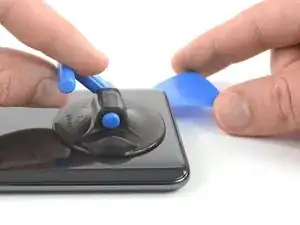Introduction
Use this guide to remove or replace a broken rear camera glass in your Xiaomi Mi 9.
You’ll need replacement adhesive to reattach components when reassembling the device.
Tools
-
-
Before you begin, switch off your phone.
-
Apply a heated iOpener to the rear glass to loosen the adhesive beneath the edges. Apply the iOpener for at least two minutes.
-
-
-
Secure a suction handle to the lower edge of the rear glass, as close to the edge as possible.
-
Lift the rear glass with the suction handle to create a gap between the glass and the frame.
-
Insert an opening pick into the gap.
-
Slide the opening pick to the bottom right corner of the phone.
-
-
-
Insert a second opening pick and slide it to the bottom left corner to cut the adhesive.
-
Leave the opening picks in place to prevent the adhesive from resealing.
-
-
-
Insert a third opening pick at the bottom left corner.
-
Start to slide the opening pick from the bottom left corner along the side of the Xiaomi Mi 9 to cut the adhesive.
-
Leave the opening pick in the top left corner to prevent the adhesive from resealing.
-
-
-
Insert a fourth opening pick under the top left corner of the rear glass.
-
Slide the opening pick along the top to cut the adhesive.
-
Leave the opening pick in the top right corner to prevent the adhesive from resealing.
-
-
-
Insert a fifth opening pick at the top right corner of the phone.
-
Slide the opening pick along the right edge to cut the remaining adhesive.
-
-
-
Insert an opening pick at the top right corner of the motherboard cover.
-
Twist the opening pick sideways to pry up and slightly lift the motherboard cover.
-
-
-
Use the flat end of a spudger to pry up and disconnect the sensor cable of the rear camera glass.
-
To reassemble your device, follow these instructions in reverse order.
Repair didn’t go as planned? Check out our Answers Community for troubleshooting help.
One comment
Hi, I need the part number of the cover with the sensors. The sensors are not working in my device.