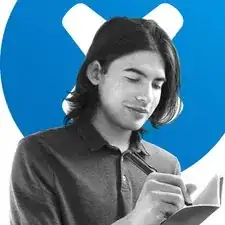Introduction
Follow this guide to replace the hard drive on your Xbox One X model 1787. You might do this if your hard drive has stopped working.
Turn off the console and unplug any cables before beginning this guide. Follow general electrostatic discharge (ESD) safety procedures while repairing the console.
These steps only describe how to replace the hard drive. You may need additional software tools to get the replacement hard drive to function.
Tools
Parts
-
-
Use blunt tweezers to peel off the sticker covering the right-side screw on the back of the console.
-
-
-
Use a T10 Torx screwdriver to remove the two 12.6 mm–long screws located on the back of the console.
-
-
-
Rotate the console 90 degrees.
-
Pull the front of the upper plastic case horizontally toward the front of the console until it comes to a stop. This slides the clips out of the slots on the upper plastic case.
-
-
-
Rotate the console 90 degrees so that the back is facing you.
-
Lift up the left side of the upper plastic case (as viewed from the back of the console), stopping when it won’t lift any further.
-
-
-
While continuing to hold the left side of the upper plastic case, push up on the right side to move the right-side screw boss out of the way.
-
Swing the upper plastic case open to 75 degrees.
-
-
-
Use the pointed end of a spudger, an opening tool, or your fingernail to flip down the small, hinged locking flap on the ribbon cable ZIF connector on the front circuit board.
-
-
-
Use a T8 Torx screwdriver to remove the three 13.3 mm screws securing the front circuit board to the upper metal case.
-
-
-
Use a T10 Torx screwdriver to remove the six 47.7 mm screws securing the upper metal case to the lower plastic case.
-
Use a T8 Torx screwdriver to remove the two 7.5 mm screws securing the press connector to the upper metal case.
-
-
-
Insert the flat end of a spudger underneath the press connector on the side opposite of the ribbon cable.
-
Use the spudger to lift the press connector up and away from the upper metal case.
-
-
-
Remove the two T10 Torx screws securing the lower metal case:
-
One 7.7 mm screw
-
One 11.4 mm screw
-
-
-
Lift the lower metal case up off the upper metal case and internal components.
-
Set the lower metal case aside.
-
-
-
Flip the console over.
-
Use a T10 Torx screwdriver to remove the four 11.4 mm screws securing the hard drive to the upper metal case.
-
-
-
Flip the console back over, keeping in mind the disc drive is loose.
-
Lift the disc drive up so that its metal tab is unhooked from the power supply.
-
Flip the disc drive over and place it on the power supply. The disc drive should end up facing the opposite direction it started in.
-
-
-
Unplug the bundled cable connector connecting the hard drive to the motherboard by pulling directly upward.
-
-
-
Unplug the SATA cable connecting the hard drive to the motherboard by pulling directly upward.
-
-
-
Flip the hard drive over so that the plastic mounting bracket is facing upward.
-
Use a T10 Torx screwdriver to remove the four 8.6 mm screws attaching the hard drive to the mounting bracket.
-
-
-
Unplug the hard drive connector from the hard drive by pulling parallel to the length of the drive.
-
To reassemble your device, follow these instructions in reverse order.
Take your e-waste to an R2 or e-Stewards certified recycler.
Repair didn’t go as planned? Try some basic troubleshooting, or ask our Xbox One X Answers community for help.
21 comments
If I buy a new hard drive off of amazon, how do I install the Xbox OS back on? The offline usb?
The only way I found was to clone the disc sector-by-sector. I read online that you can expand it by making the “user content” partition larger.
Do an offline update for xbox one x. I posted a link in another comment.
Check out this video. It has a great step by step for putting the console into troubleshooting mode and downloading the correct software.
metric -
I read a post somewhere saying that if Microsoft detect non-standard hardware in your system you could be banned. Has anyone had any experience with this?
That was the case for the Xbox 360, these were very picky and only accepted certain models of Western Digital Hard Drives (if you didn't modify them with RGH/JTAG but then you would get banned if you tried to connect to Xbox Live).
The Xbox One is totally fine with other hard drives, I replaced my One X's HDD two years ago with a 2 TB Samsung 860 Evo SSD and had no problems, some people rather recommend using the SSD externally but IMHO it's worth the effort, because it also accelerates the Operating System drastically like in every PC/Mac (I don't want to use systems with the OS on an HDD anymore except some retro computers up to mid-2000s).
I didn’t remove the fragile connectors, that ribbon cable I just opened the lock and slowly slid out the ribbon cable, I finally just put it all back together it took me a day, I done it very slowly, I have a SSD in there, it’s blazing fast. After doing all that download OSU1, extract it and format your USB to NTFS, copy $systemupdate to the root of your NTFS formatted USB, the update will auto partition and script the hard drive, download OSU1 from Microsoft, specifically search for offline Xbox update, then good luck putting your Xbox back together. No need to run third part scripts anymore.