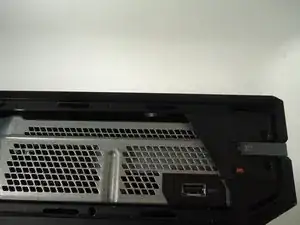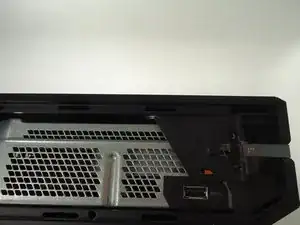Introduction
The hard drive stores game data and user profiles. During game installation, most of the game data from the disc is copied onto the hard drive so the game launches faster, plays smoother, and can be modified later.
The complete removal of the optical drive is not necessary for this, although the steps leading up to it are.
Tools
Parts
-
-
Slide the black angled tab behind the silver button toward the back of the console and set it aside.
-
-
-
Use a plastic opening tool on the back to pry the top of the case from the bottom. Use an up and out motion to dislodge the clips. There are multiple clips to release on the back and two on the sides.
-
-
-
Carefully lift the top of the case, note that there is a wire connecting the front panel to the motherboard. Take care not to break this.
-
Using a spudger, release the ribbon wire from the front panel.
-
The top case is now free, set it aside.
-
-
-
Remove the speaker by squeezing the the tab on the black plastic mounting piece and lifting it up.
-
Carefully unplug the connector from the green front panel board.
-
The speaker is now free, set it aside.
-
-
-
Unscrew the two 8.2mm T-9 screws securing the Wi-Fi board to the chassis.
-
Using the spudger, gently lift the antenna connector from the Wi-Fi board.
-
-
-
Using a spudger and a motion similar to the previous step, gently lift the antenna connector from the green board on the front.
-
Carefully pull out the clips securing the antenna wire to the chassis, releasing the wire.
-
-
-
Carefully pull the Wi-Fi board straight up to release it from the chassis. The Wi-Fi board is now free.
-
-
-
Remove all eight of the 64.0 mm, T-9 screws labeled C1 through C8 securing the chassis top to the motherboard.
-
-
-
Lift the chassis top, being careful not to break the wire connecting the chassis top to the motherboard.
-
Unplug the connector labeled 3 on the motherboard by gently pulling up.
-
The chassis top is now free, set it aside.
-
-
-
Lift the bottom half of the chassis (motherboard and all) from the bottom half of the black case.
-
Unplug the red wire connecting the optical drive to the motherboard from its connector on the motherboard.
-
Unplug the yellow wire connecting the optical drive to the motherboard from its connector on the motherboard.
-
The optical drive is now free, lift it from the chassis and set it aside.
-
-
-
Unplug the red wire connecting the hard drive to the motherboard from its connector on the motherboard.
-
Unplug the multi-colored wire connecting the hard drive to the motherboard from its connector on the motherboard.
-
The hard drive is now free, remove it from the chassis by lifting straight up. Set it aside.
-
To reassemble your device, follow these instructions in reverse order.
One comment
Do you possibly have a list of the relevant files that should be on the new hard drive? I put mine back it, did the whole plug in ethernet and let it sit, nothing. tried flashing update, nothing. factory reset file, E200 so i pulled it back apart and am looking at the file set up on my desktop trying to determine if there are any missing files. any help is appreciated.