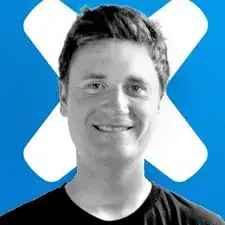Introduction
Follow this guide to replace the joystick covers on a Sony PlayStation 5 DualSense controller.
Note: This guide is for DualSense controllers with an FCC ID ending in 1. Check the back of your controller to verify your model. If yours ends in A, there will be differences in the internal design, but you can still use this guide.
Tools
Parts
-
-
Insert an opening pick underneath the middle trim at the bottom-right corner of the controller to release the clips securing it to the case.
-
-
-
Slide the opening pick along the lower-right edge of the middle trim to release the clips securing it to the case.
-
-
-
Insert an opening pick underneath the middle trim at the bottom-left corner of the controller to release the clips securing it to the case.
-
-
-
Slide the opening pick along the lower-left edge of the middle trim to release the clips securing it to the case.
-
-
-
Use your fingers to lift up the bottom edge of the middle trim to release the remaining clips.
-
Lift the middle trim over the joysticks to remove it.
-
-
-
Insert the flat end of a spudger into the gap above the L1 button.
-
Pry upward to remove the L1 button.
-
-
-
Insert the flat end of a spudger into the gap above the R1 button.
-
Pry upward to remove the R1 button.
-
-
-
Use a Phillips screwdriver to remove the two 6.4 mm screws securing the bottom corners of the lower case.
-
-
-
Use the pointed edge of a spudger to unclip the two clips on either side of the headset jack.
-
-
-
Grip the right trigger assembly ribbon cable pull tab with a pair of tweezers or your fingers and pull up to disconnect it from the motherboard.
-
-
-
Grip the right trigger assembly ribbon cable pull tab with a pair of tweezers or your fingers, and pull up to disconnect it from the trigger assembly.
-
Remove the ribbon cable.
-
-
-
Grip the left trigger assembly ribbon cable pull tab with a pair of tweezers or your fingers and pull up to disconnect it from the motherboard.
-
-
-
Grip the left trigger assembly ribbon cable pull tab with a pair of tweezers or your fingers, and pull up to disconnect it from the trigger assembly.
-
Remove the ribbon cable.
-
-
-
Use a pair of tweezers or your fingers to grip the upper microphone ribbon cable pull tab, and pull up to disconnect it from the motherboard.
-
-
-
Use a pair of tweezers or your fingers to grip the touchpad ribbon cable pull tab, and pull it straight out of the motherboard connector.
-
To reassemble your device, follow the above steps in reverse order.
Take your e-waste to an R2 or e-Stewards certified recycler.
Repair didn’t go as planned? Try some basic troubleshooting, or ask our Answers community for help.
6 comments
Sony did ever came up with a modular design on their PSP-1000 (Joystick Replacement) which does not require soldering only contact pins such like Xbox Series X headphone output
This was really good i manage to fix my controller on my own for the first time. Thanks!
A great guide, just a few small comments:
1. When removing the R1/L1 buttons - do it gently, otherwise they could fly off around the room. Lucky for me my R1 hit the bookshelf behind me and then landed right next to my hand, but usually that's not the case.
2. DO NOT turn the device upside down while the motherboard is disconnected. There's a small rectangular piece that's not connected to anything and might move around and prevent reassembly or worse - you could lose it and not even know about it. I have no idea what that piece is but I'm sure I want it in my controller.
3. When putting back the motherboard be sure to place the microphone first and make sure the flat cable is accessible to you once the mother board is in place.