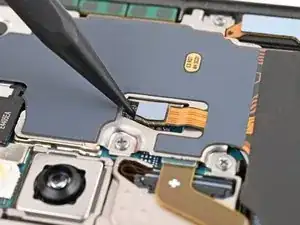Introduction
Use this guide to replace the screen in your Samsung Galaxy S24 Ultra.
This guide shows how to replace the screen only. If your replacement part is a screen that's pre-installed on a frame, follow this guide instead.
The screen includes the front glass and the display panel. If your glass is cracked, you will need to replace both the glass and the display panel.
This process will destroy your old screen. Don't use this guide if you're trying to harvest a screen.
Tools
-
-
Unplug any cables from your phone.
-
Hold the side key and the volume down button, then select "Power off" to turn off your phone.
-
-
-
Apply a suction handle to the back cover, as close to the center of the right edge as possible.
-
Pull up on the suction handle with strong, steady force to create a gap between the cover and the frame.
-
Insert an opening pick into the gap.
-
-
-
Slide the pick back and forth along the right edge to separate the adhesive.
-
Leave the pick inserted near the bottom right corner to prevent the adhesive from resealing.
-
-
-
Insert a second opening pick next to the first one, near the bottom of the right edge.
-
Rotate the opening pick around the bottom right corner to separate the adhesive.
-
-
-
Slide the opening pick along the bottom edge to separate the adhesive.
-
Leave the pick inserted near the bottom left corner to prevent the adhesive from resealing.
-
-
-
Insert a third opening pick next to the second one, near the left side of the bottom edge.
-
Rotate the opening pick around the bottom left corner to separate the adhesive.
-
-
-
Slide your opening pick along the left edge to separate the adhesive, stopping before you reach the power button.
-
Leave the pick inserted near the power button to prevent the adhesive from resealing.
-
-
-
Insert an opening pick in the gap at the top of the right edge.
-
Rotate the opening pick around the top right corner to separate the adhesive.
-
-
-
Slide the pick around the top left corner and down the left edge to separate the remaining adhesive.
-
-
-
Grab and remove the back cover.
-
Remove any adhesive chunks with a pair of tweezers or your fingers. Apply heat if you're having trouble separating the adhesive.
-
If you're using custom-cut adhesives, follow this guide.
-
If you're using double-sided tape, follow this guide.
-
-
-
Use a spudger to pry up and disconnect the wireless charging coil press connector from the motherboard.
-
-
-
Use a Phillips screwdriver to remove the ten 3.5 mm‑long screws securing the wireless charging coil and the loudspeaker:
-
Four screws securing the wireless charging coil
-
Six screws securing the loudspeaker
-
-
-
Use a spudger to gently pry up a corner of the tab of the wireless charging coil that's adhered to the right edge of the frame.
-
-
-
Insert the point of a spudger into the gap between the right edge of the loudspeaker and the frame.
-
Pry up to unclip the loudspeaker from the frame.
-
-
-
Use a spudger to pry up and disconnect both interconnect cable press connectors from the motherboard.
-
-
-
Use a spudger to pry up and disconnect both interconnect cable press connectors from the daughterboard.
-
-
-
Use a spudger to pry up and disconnect the display cable press connector from the motherboard.
-
-
-
Use a spudger to pry up and disconnect the display cable press connector from the daughterboard.
-
-
-
Use a spudger to pry up and disconnect the fingerprint reader cable press connector from the motherboard.
-
-
-
Put the back cover on the frame to protect the battery and your phone's internals from damage.
-
Flip your phone over so the screen is facing up.
-
-
-
If your screen is badly cracked, lay overlapping strips of packing tape over the glass to protect yourself and make disassembly easier.
-
-
-
Use a hair dryer or heat gun to heat the top edge of the screen until it's almost too hot to touch.
-
-
-
Don't grip the iFlex or similar metal tools by the edges with bare hands—they're very sharp.
-
The front glass may shatter and spread shards of glass around your workspace. Consider wearing gloves and safety glasses to protect yourself.
-
-
-
Apply a suction handle to the center of the screen's top edge, as close to the edge as possible.
-
Insert the iFlex or similar tool at a downward angle in the notch between the top edge of the front glass and frame.
-
Use strong, steady force to pry up the glass with the suction handle while gently pushing the iFlex between the glass and the display panel.
-
-
-
Slide the iFlex or similar tool to one of the top corners of the front glass until the gap is large enough to insert an opening pick.
-
Insert an opening pick into the gap and remove the iFlex.
-
-
-
Slide the opening pick around the edges of the front glass to separate the adhesive securing it to the frame.
-
-
-
Slide the opening pick around the edges of the display panel to separate the adhesive securing it to the frame.
-
-
-
Hold the phone clear of the table and remove the back cover so the fingerprint reader cable is free to move.
-
Grip the top left corner of the display panel and slowly peel it away from the frame to thread the fingerprint reader cable out of its hole in the frame.
-
To reassemble your device, follow these instructions in reverse order.
Repair didn’t go as planned? Try some basic troubleshooting, or ask our Answers community for help.
Take your e-waste to an R2 or e-Stewards certified recycler.