Introduction
Use this guide to replace a worn-out or dead battery in your Galaxy A10.
If your battery is swollen, take appropriate precautions. For your safety, discharge your battery below 25% before disassembling your phone. This reduces the risk of a dangerous thermal event if the battery is accidentally damaged during the repair.
You’ll need replacement adhesive to reattach components when reassembling the device.
Tools
Parts
-
-
Insert a SIM card eject tool, a SIM eject bit or a straightened paper clip into the hole on the SIM tray located at the left side of the phone.
-
Press firmly to eject the tray.
-
-
-
Insert an opening pick between the screen and the back cover on the bottom of the phone where the charging port is located.
-
-
-
Slide the opening pick along the left edge to the top left corner of the phone, to release the clips.
-
-
-
Slide the opening pick from the top left corner to the top right corner to release the plastic clips.
-
-
-
Slide the opening pick from the top left corner to the bottom right corner to release the remaining clips.
-
-
-
Use the flat end of a spudger to pry up the motherboard cover to release the plastic clips which hold the cover in its place.
-
Remove the motherboard cover.
-
-
-
Use a spudger to disconnect the battery by prying the connector straight up from its socket.
-
-
-
Use the flat end of a spudger to pry up and disconnect the interconnect and display flex cables from the motherboard.
-
-
-
Use a spudger to disconnect the interconnect cable by prying the connector straight up from its socket.
-
Remove the interconnect cable.
-
-
-
Apply a heated iOpener to the screen to loosen the adhesive beneath the battery. Apply the iOpener for at least two minutes. You might need to repeat this procedure several times during the battery replacement.
-
-
-
Insert a plastic card underneath the bottom edge of the battery.
-
Carefully slide it underneath the battery to loosen the adhesive.
-
Continue sliding the plastic card underneath to pry up the battery from the bottom.
-
If possible, turn on your device and test your repair before installing new adhesive and resealing.
To reassemble your device, follow these instructions in reverse order. Apply new adhesive where necessary after cleaning the relevant areas with isopropyl alcohol (>90%).
For optimal performance, calibrate your newly installed battery: Charge it to 100% and keep charging it for at least 2 more hours. Then use your device until it shuts off due to low battery. Finally, charge it uninterrupted to 100%.
Take your e-waste to an R2 or e-Stewards certified recycler.
Repair didn’t go as planned? Try some basic troubleshooting, or ask our Answers community for help.



































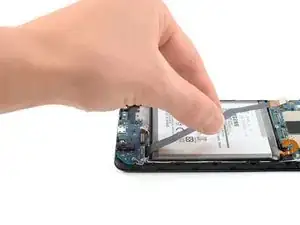







Habe nur das Frontglas mit Werkzeug gekauft. Kann ich nur dieses von vorn ersetzen, ohne das Gerät komplett zerlegen zu müssen? Sprich defektes Glas erhitzen und nach vorn abheben etc
Hans Weschta -
Hallo Hans, leider musst du dein A10 zerlegen um den Screen zu wechseln. Hier ist der Guide für deine Reparatur: Samsung Galaxy A10 Screen Replacement. Viel Erfolg beim Reparieren!
Adriana Zwink -