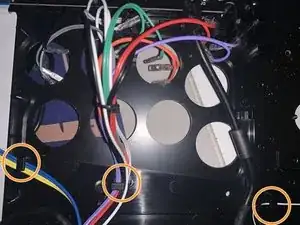Introduction
Guide for the disassembly of the Razer Panthera Evo Fight Stick.
Tools
-
-
Unplug the USB cable of the device if connected to a console or PC.
-
Turn the device over to its underside.
-
Unscrew the six screws using a Phillips-head screwdriver located around the perimeter of the device.
-
-
-
Remove the rubber cap located at the center of the device.
-
Removing the cap should reveal a metal screwhead inside the access hole.
-
Place a flathead screwdriver firmly into the screwhead.
-
Unscrew the ball top grip counter-clockwise while firmly holding the screwdriver in place.
-
-
-
Turn the device around to where the acrylic side is on top.
-
Remove the shaft cover and the joystick dust cover from the device.
-
Unscrew silver screw located next to lever using the phillips-head screwdriver.
-
Grasp the acrylic top and take it off the device. Then do the same with the paper artwork underneath it.
-
-
-
Locate and unscrew the 9 screws located on the surface of the device using a Phillips-head screwdriver.
-
Turn the device to where the cable is facing you.
-
Open the cartridge that houses the cable and slot the cable out to put it inside the cartridge.
-
Rotate the device to where the cable is now opposite of you and lift the top deck towards your right.
-
-
-
The buttons, cables, and joystick lever are now all accessible. We can move on to disconnecting them all.
-
Start by disconnecting the wires from the buttons.
-
Do so by using tweezers to squeeze lightly on the bump found after the wire crimp. Then gently pull it off the button connector.
-
Repeat this on all 10 buttons present.
-
-
-
Find the two clips placed opposite of each other on the button.
-
Pinch the clips at the same time, twist, and push through.
-
Repeat with all 10 buttons present on the device.
-
-
-
The last component connecting the top deck to the bottom housing is the Audio I/O.
-
To remove this locate the small block with two screws on top at the bottom right corner of the bottom housing.
-
Unscrew the screws using a Phillips-head screwdriver then take off the top.
-
This should leave the Audio I/O device exposed gently take it out off the compartment.
-
-
-
Locate the rectangular block on the top left of the top deck of the device.
-
Start by removing the USB cable by unscrewing the two screws using a Philips-head screwdriver.
-
Then locate the 6 screws on the rectangular block and unscrew them using a Phillips-head screwdriver.
-
The PS4 Interface Unit should now be accessible to you.
-
To disconnect it gently flip the tab up using your finger on the ribbon connector and pull it out.
-
-
-
Locate the 4 screws around the base of the lever and use a Phillips-head screwdriver to unscrew them all out.
-
Pull out the joystick from the top deck.
-
Disconnect the white Molex connector by pulling on the tab and then pulling the connector.
-
-
-
Locate the 4 screws around the housing and unscrew them using a Phillips-head screwdriver
-
Once the Main PCB is accessible unscrew the two screws once again using a Phillips-head.
-
Then remove the ribbon cable from the connector
-
Remove the wires from the tabs and then safely pull the Main PCB out of its housing.
-
Now the device should be disassembled completely! To reassemble your device, follow these instructions in reverse order.
2 comments
you forgot to mention the 6 screws on the bottom of the stick
Are there any parts available for this stick? I'm looking for the acrylic screws