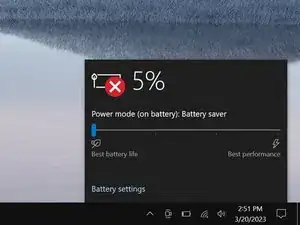Introduction
Use this guide to replace one or both of the speakers in your Razer Blade 15" (2020) laptop.
If your speakers sound crackly, like static, or are silent, they might be damaged and in need of replacement.
Note: This guide refers to the speakers by the side they're on when the screen is open and facing you. These are the same sides as the "L" (for left) and "R" (for right) printed on the speakers.
Tools
-
-
Unplug all cables and fully shut down your laptop.
-
Close the lid and flip your laptop over so the back cover faces up.
-
-
-
Use a finger to pry up the right side of the back cover, starting at the Ethernet port cutout.
-
-
-
Remove the back cover slowly, as to avoid tearing the thermal pads underneath.
-
Lay the back cover down on its rubber feet to avoid damaging the thermal pads on its underside.
-
-
-
Use the flat end of a spudger to push the square tab on the battery connector and slide it out of its socket.
-
-
-
Use the point of your spudger to press on alternating sides of the right speaker (labeled R) connector to "walk" it out of its socket.
-
-
-
Use the point of your spudger to press on alternating sides of the left speaker (labeled L) connector to "walk" it out of its socket.
-
To reassemble your device, follow these instructions in reverse order.
Take your e-waste to an R2 or e-Stewards certified recycler.
Repair didn’t go as planned? Try some basic troubleshooting, or ask our Answers community for help.