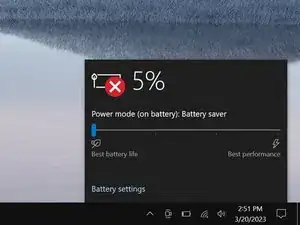Introduction
Use this guide to remove or replace the right fan in your Razer Blade 15" (2020) laptop.
Note: This guide refers to the "right" fan as the one on your right-hand side when the screen is open and facing you.
Tools
-
-
Unplug all cables and fully shut down your laptop.
-
Close the lid and flip your laptop over so the back cover faces up.
-
-
-
Use a finger to pry up the right side of the back cover, starting at the Ethernet port cutout.
-
-
-
Remove the back cover slowly, as to avoid tearing the thermal pads underneath.
-
Lay the back cover down on its rubber feet to avoid damaging the thermal pads on its underside.
-
-
-
Use the flat end of a spudger to push the square tab on the battery connector and slide it out of its socket.
-
-
-
Grab the pull tab on the neck of the left-side screen connector and pull it straight out of its socket.
-
To reassemble your device, follow these instructions in reverse order.
Take your e-waste to an R2 or e-Stewards certified recycler.
Repair didn’t go as planned? Try some basic troubleshooting, or ask our Answers community for help.
One comment
The exact article I was looking for. Thanks for easy instructions that works!