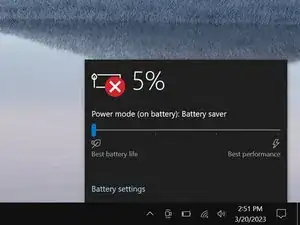Introduction
Use this guide to remove, replace, or upgrade the HDD (hard disk drive) in your Razer Blade 15" (2019).
This laptop is compatible with both a hard drive and an SSD. If you want to replace or upgrade the SSD, follow this guide.
Before you perform this repair, back up your existing drive, if possible. If you're replacing the drive where your operating system is installed, familiarize yourself with a disk cloning utility so you’ll be ready to migrate your data to the new drive.
Tools
-
-
Rotate your laptop so the screen hinge is farthest from you.
-
Use a Torx T5 driver to remove the ten 3.8 mm-long screws securing the back cover.
-
-
-
Apply a suction handle to the right edge of the back cover, between the middle screws and the screws closest to you.
-
Pull up on the suction handle to create a small gap between the back cover and the frame.
-
Insert an opening pick into the gap.
-
-
-
Angle your opening pick upward, away from the frame. Keep it angled upward as long as it's between the back cover and the frame.
-
Insert your pick up to 10 mm (0.4 in) deep.
-
-
-
Slide your opening pick around the bottom right corner of the back cover to free it from the frame.
-
-
-
Slide your opening pick along the front edge and around the front left corner of the back cover to free it from the frame.
-
-
-
Remove the back cover.
-
Lay the back cover down on its rubber feet to avoid damaging the gray thermal pads on its underside.
-
-
-
Use the point of a spudger to press on alternating sides of the battery connector and walk it out of its socket.
-
-
-
Grab the pull tab on the hard drive press connector, just below the right fan.
-
Pull up and disconnect the connector from its socket.
-
-
-
Use your Phillips screwdriver to remove the four screws securing the hard drive mounts:
-
Three 3.2 mm screws
-
One 5.2 mm screw
-
-
-
Use your Phillips screwdriver to remove the four 3.9 mm screws securing the two mounts to the hard drive.
-
To reassemble your device, follow these instructions in reverse order.
Take your e-waste to an R2 or e-Stewards certified recycler.
Repair didn’t go as planned? Try some basic troubleshooting, or ask our Answers community for help.