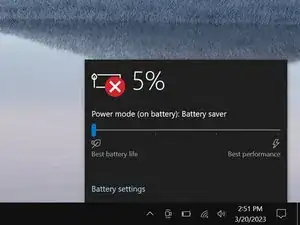Introduction
Use this guide to replace the CMOS battery in your Razer Blade 15" (2018).
If your laptop shows a BIOS configuration screen every time it's powered on, the CMOS battery may have died. Replace the CMOS battery to retain certain boot settings on your laptop.
Tools
-
-
Rotate your laptop so the screen hinge is farthest from you.
-
Use a Torx T5 driver to remove the ten 3.8 mm-long screws securing the back cover.
-
-
-
Apply a suction handle to the right edge of the back cover, between the middle screws and the screws closest to you.
-
Pull up on the suction handle to create a small gap between the back cover and the frame.
-
Insert an opening pick into the gap.
-
-
-
Angle your opening pick upward, away from the frame. Keep it angled upward as long as it's between the back cover and the frame.
-
Insert your pick up to 10 mm (0.4 in) deep.
-
-
-
Slide your opening pick around the bottom right corner of the back cover to free it from the frame.
-
-
-
Slide your opening pick along the front edge and around the front left corner of the back cover to free it from the frame.
-
-
-
Remove the back cover.
-
Lay the back cover down on its rubber feet to avoid damaging the gray thermal pads on its underside.
-
-
-
Use the point of a spudger to press on alternating sides of the battery connector and walk it out of its socket.
-
-
-
Use the point of your spudger to press on alternating sides of the CMOS battery connector to "walk" it out of its socket and disconnect it.
-
-
-
Slide an opening pick under the CMOS battery.
-
Use your pick to pry up the CMOS battery from the motherboard and separate the adhesive securing it.
-
To reassemble your device, follow these instructions in reverse order.
Take your e-waste to an R2 or e-Stewards certified recycler.
Repair didn’t go as planned? Try some basic troubleshooting, or ask our Answers community for help.
One comment
Does someone know precisely which battery I need to buy - before opening the computer?