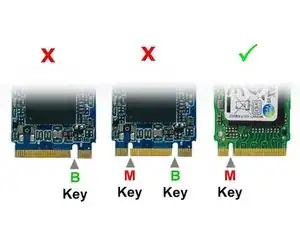Introduction
Tools
-
-
Remove the following screws
-
PH0 Screws
-
This one remains captive to the backplate and will not come off.
-
These ones are also PH0 but are longer then the other ones.
-
-
-
Slide an Opening Pick around the edge until you make an opening
-
Carfully lift the backplate with your hand
-
-
-
There are 2 slots labeled "SSD1" and "SSD2"
-
The SSD1 slot has a preinstalled SSD by the OEM and has your operating system on it
-
The SSD2 slot is free and you can install a M-Key M.2
-
Conclusion
Enjoy!