Introduction
Have you noticed your video game disc having a hard time entering or ejecting out of your PlayStation 4 slim system, then this guide may be the solution for you!
Here I explain how to get to your system's disc rollers so you can either clean or replace them to improve your gaming experience. I also address on how to deal with the plastic welds if your system has them instead of normal screws.
Tools
-
-
Flip your system upside down and remove the warranty sticker located by the three ports.
-
Unscrew the 5.0mm screw using a T8 security Torx screwdriver.
-
-
-
In the same position, pry up both of the corners of the bottom cover until you hear a loud click from both sides.
-
Continue by sliding the cover towards the back and then lift up.
-
-
-
Flip your system right side up, facing you.
-
Pry up the front two corners of the top cover
-
Continue by sliding the top cover towards the backside and lift up.
-
-
-
Unscrew the two screws holding the metal plate using a T8 screwdriver.
-
Remove the metal plate.
-
-
-
Unscrew the 3.0mm screw holding the antenna using a Phillip #00 screwdriver.
-
Lift the antenna up.
-
-
-
Using a Phillips 00# screwdriver, unscrew all Phillips screws.
-
Unscrew the 31.0mm screw using a T8 screwdriver.
-
-
-
With the welded plastics, use either a tweezer, a nose plier, or a metal spudger to round off the tops until the metal cover can be lifted out.
-
-
-
Slightly lift up the power supply from where it is holding the metal cover.
-
Lift up the metal cover then pull out from the power supply.
-
-
-
Use a Philips 00# screwdriver to unscrew the two 3.0mm screws.
-
Remove the small metal piece just by lifting up.
-
Remove disc drive by first pulling up from the back side and then slide it out.
-
-
-
To remove rollers, pull up on the white connector rod.
-
Then slide the left roller out of the white small gear.
-
-
-
To return the rollers back into position, first place the left roller back, connecting to the white gear, and push down until you hear a click.
-
Align the ends of the white connector rod to the holes at the end of the right roller. Then place the right side of the right roller down first so you can connect the left roller to the white connector rod.
-
Push down between the white connector rod and the right roller until you hear a click.
-
To reassemble your device, follow these instructions in reverse order.












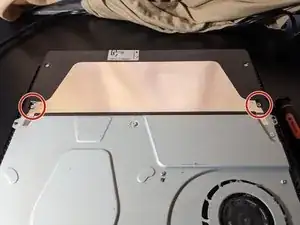





















However, this procedure will disqualify you from receiving repairs from Sony
Tomohisa Hayakawa -