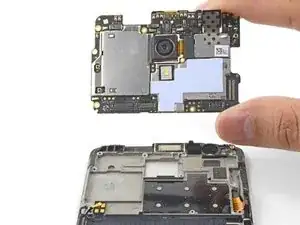Introduction
Follow this guide to remove and replace the screen and digitizer assembly for the OnePlus 3. Use this guide for screens that come pre-mounted on a frame.
Do not use this guide if you are attempting to replace the screen only. If you start by trying to remove the screen itself, you will most likely tear the capacitative button flex cable. You must open the phone from the back and disconnect multiple cables before removing the screen.
This procedure requires significant disassembly, battery replacement, and parts transfer from the old part to the replacement part. The hardest part is getting the frame clips free.
If your battery is swollen, take appropriate precautions.
For your safety, discharge your battery below 25% before disassembling your phone. This reduces the risk of a dangerous thermal event if the battery is accidentally damaged during the repair.
Tools
Parts
-
-
Insert a SIM eject tool, bit, or straightened paperclip into the hole located between the SIM card slot and the power button.
-
Press firmly to eject the SIM card tray.
-
-
-
Display panel seam: This seam is part of the display assembly. Do not pry at this seam, or you will separate and damage the display panel.
-
Frame seam: This is where the plastic frame meets the back cover. It is recessed into the back cover. Only pry at this seam.
-
There are fourteen clips that hold the frame against the rear case. Be aware of their location as you pry the back cover off in the following steps.
-
-
-
Place a suction cup near the bottom edge of the display.
-
Pull on the suction cup with strong steady force.
-
Press the edge of an opening tool straight into the frame seam near the suction cup until the edge wedges between the plastic frame and the back cover's lip.
-
-
-
Once the opening tool's edge is wedged in position, carefully slide the tool along the bottom edge of the phone.
-
Carefully guide the opening tool around the left corner of the phone while keeping the tool's edge within the seam.
-
-
-
With the bottom and left edge of the phone freed, gently wiggle the frame to release the top and right edge clips.
-
Lift the screen up and remove it.
-
Align the top edge of the frame to the back cover and ensure that the top clips slip into place.
-
Squeeze along the long edges of the phone to snap the remaining clips into place.
-
-
-
Use the point of a spudger to pry up and disconnect the battery connector from its socket, located above the top right corner of the battery pack.
-
Bend the connector away from the socket to prevent accidental contact.
-
-
-
Use the point of a spudger to pry up and disconnect the interconnect flex cable from the motherboard, which is located above the battery.
-
Repeat the process to disconnect the daughterboard flex cable from the motherboard.
-
-
-
Use the point of a spudger to pry up and disconnect the interconnect flex cable from the daughterboard, which is located below the battery.
-
-
-
Remove the interconnect flex cable.
-
Carefully bend the still-attached daughterboard flex cable away from the battery.
-
-
-
Use the opening tool to push any adhesive tape holding the battery to the edge of the plastic frame. There should be at least one on each battery side.
-
-
-
Brace the phone frame against the table.
-
Using a strong, steady force, pull the clear pull tab upwards until the battery loosens from its recess.
-
Swing the battery completely out of its recess and pull off of any remaining adhesive.
-
-
-
Use the point of a spudger to pry up and disconnect the interconnect flex cable from the daughterboard, which is located below the battery.
-
-
-
Use the point of a spudger to pry up and disconnect the capacitative buttons connector from its socket on the daughterboard, which is located below the battery.
-
Repeat the process to disconnect the fingerprint scanner connector from its socket on the daughterboard.
-
-
-
Slide the point of a spudger underneath the antenna interconnect cable and pry up, disconnecting it from the daughterboard.
-
-
-
Remove the seven Phillips screws securing the daughterboard to the frame:
-
Two 3 mm black screws
-
Five 2.9 mm silver screws
-
-
-
The daughterboard is still held in place by two plastic clips.
-
Slide the flat end of a spudger underneath the loudspeaker vent and gently twist the spudger until the daughterboard is freed from its clips.
-
-
-
Slide the edge of an opening tool underneath the fingerprint scanner cover near the bottom edge of the frame and pry up.
-
Remove the fingerprint scanner cover.
-
-
-
Use a finger and firmly push on the fingerprint scanner from the front of the display until the fingerprint scanner dislodges from its recess.
-
-
-
Peel the fingerprint scanner along with its tape from the frame.
-
Remove the fingerprint scanner.
-
-
-
Slide the point of a spudger underneath the antenna interconnect cable located at the bottom left corner of the motherboard.
-
Pry up and disconnect the antenna interconnect cable.
-
-
-
Use the point of a spudger to pry up and disconnect the display connector from its socket on the motherboard.
-
-
-
Remove the seven Phillips screws securing the motherboard to the frame:
-
Four 3 mm black screws
-
Three 2.9 mm silver screws
-
-
-
The motherboard is still held in place near the top by clips.
-
Slide the flat end of a spudger underneath the top left corner of the motherboard.
-
Twist the spudger and pry up to release the motherboard from its recess.
-
-
-
Use the point of a spudger to pry up and remove the black tape covering the volume buttons on the right edge of the phone.
-
Repeat the process with the black tape covering the power button on the left edge of the phone.
-
-
-
Use the flat end of a spudger to gently push the volume button board away from the frame.
-
Continue prying until you loosen the volume button board from the frame.
-
-
-
Use the point of a spudger to pry and loosen the power button from the left edge of the frame.
-
To reinstall the power button, cut a small piece of adhesive from the pre-cut adhesive card or a roll of Tesa tape, and use it to stick the button back onto the frame.
-
-
-
Squeeze the tweezer tips together and insert the point underneath the rectangular contact pad near the top left edge of the frame.
-
Pry upwards to loosen the contact pad from the frame.
-
-
-
Lift the volume flex cable upwards from its position, removing it from its groove.
-
Remove the volume and power button assembly.
-
-
-
Squeeze the tweezer tips together and insert the point under one of the earpiece speaker clips.
-
Pull the tweezer point up slowly to pry the earpiece speaker out of its recess.
-
-
-
Remove the earpiece speaker.
-
To reinstall the earpiece speaker:
-
Place the earpiece speaker into its recess and firmly press it into place with your finger.
-
-
-
Remove the antenna interconnect cable from its groove and transfer it to the replacement assembly.
-
-
-
The bare screen and digitizer assembly remains.
-
Transfer all of the parts you removed in the previous steps from the old assembly to the new one.
-
Carefully inspect your new part and compare it with your original. Transfer any missing pieces, such as the LED bracket, to the new part.
-
To reassemble your device, follow these instructions in reverse order.
For optimal performance, calibrate your newly installed battery: Charge it to 100% and keep charging it for at least 2 more hours. Then use your device until it shuts off due to low battery. Finally, charge it uninterrupted to 100%.
Take your e-waste to an R2 or e-Stewards certified recycler.
Repair didn’t go as planned? Check out our OnePlus 3 Answers community for troubleshooting help.
47 comments
Yeah I've done one of these and am literally about to do the 2nd one. Easy as you like :D
Be sure to purchase the LCD with frame as it's much quicker.
Hi,
May I kindly ask, both oneplus 3 and oneplus 3T are the same screen? I'm about to buy a screen with frame and digitizer, and all sellers name their products "oneplus 3/3T LCD screen".
It is sure that Oneplus 3 lcd screen is compatible with Oneplus 3T.
Witrigs -
if the touch still works and it is only the screen to be cracked is there another procedure to follow? Do I need to replace the whole LCD?
Yes, because it is really difficult to replace front glass screen only, I prefer you take the whole screen with lcd + front glass+ middle frame.
Witrigs -
I have bought the LCD with Frame assembly ....how do I install the two capacitive buttons from the original damaged phone into it?
carlos -