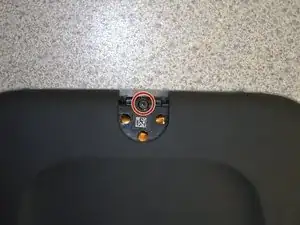Introduction
Has the performance of your NOOK Simple Touch with GlowLight declined drastically? Or will the device not turn on or charge and other troubleshooting measures have been unsuccessful? You may need to replace the motherboard.
Before using this guide make sure you check out our trouble shooting page to rule out other issues such as the charging port or battery.
Never work on a device that is plugged into a power outlet. Before starting this guide, ensure that the Nook is powered off and the power adapter is disconnected.
Tools
-
-
Wedge the opening tool between the power button and the upper edge of the device.
-
Push the opening tool down to pry the power button up.
-
-
-
Disconnect the orange ribbon cable from the motherboard.
-
Using your fingers, gently lift the motherboard from the display.
-
To reassemble your device, follow these instructions in reverse order.