Introduction
Use this guide to remove the heat sink from your Wii's motherboard.
Tools
Parts
-
-
Use a metal spudger to remove the white plastic screw covers stuck to the lower case near the front of the Wii.
-
-
-
Remove the single 5.9 mm Phillips screw under the controller port door nearest the faceplate.
-
-
-
Use a metal spudger to remove the rubber foot stuck to the side of the Wii near the DVD drive opening.
-
-
-
Open the controller port cover until it is perpendicular to the black controller port bezel.
-
Pull the controller port cover straight up to release it from the outer case.
-
-
-
Remove the two remaining 4.1 mm Phillips screws along the top edge of the black plastic controller port bezel.
-
Lift the bezel from the long edge furthest away from the controller ports and remove it from the Wii.
-
-
-
Use a metal spudger to remove the three highlighted screw covers stuck to the side of the Wii.
-
-
-
Use a metal spudger to remove the two rubber feet stuck to the bottom face of the Wii near the rear ports.
-
-
-
Remove the small Phillips screw securing the battery door to the bottom panel.
-
Pull the battery door out of the Wii.
-
-
-
Remove the two 8.2 mm Tri-Point screws securing the DVD drive shield near the controller ports.
-
-
-
Lift the side of the DVD drive opposite the controller ports enough to access the cables on its bottom face.
-
Carefully pull the DVD drive power cable out from under the plastic shroud near the heat sink.
-
-
-
Use your fingernail to flip up the retaining flap on the DVD drive ribbon cable socket.
-
Pull the DVD drive ribbon cable out of its socket.
-
Remove the DVD drive from the Wii.
-
-
-
Remove the two 10 mm Phillips screws securing the fan to the fan shroud.
-
Remove the fan from the Wii.
-
-
-
Use the tip of a spudger or another fine-pointed tool to carefully pry one of the black plastic retaining fingers attached to the fan shroud away from the Wi-Fi antenna board.
-
Lift the Wi-Fi antenna out of the fan shroud.
-
-
-
Remove the single 10 mm Phillips screw securing the second Wi-Fi antenna to the top of the fan shroud.
-
-
-
Remove the two pieces of tape securing the second Wi-Fi antenna cable to the plastic bracket near the heat sink.
-
-
-
Remove the three 10 mm Phillips screws securing the fan shroud to the Wii.
-
Lift the fan shroud off the heat sink and remove it from the Wii.
-
-
-
Remove the following six screws securing the EMI fingers to the bottom panel:
-
Four 7 mm Phillips screws
-
Two 11.3 mm Phillips screws
-
Remove both sets of EMI fingers from the Wii.
-
-
-
Remove the following three screws:
-
One 7 mm Phillips screw
-
Two 10 mm Phillips screws
-
Lift the bracket out of the Wii.
-
-
-
Remove the three 10 mm Phillips screws securing the black bracket to the bottom panel near the front of the Wii.
-
Slightly lift the bracket and use your other hand to pull the retaining clip away from where the Wi-Fi antennas enter the motherboard sheild.
-
Remove the bracket from the Wii.
-
-
-
Remove the nine remaining 7 mm Phillips screws securing the motherboard cover to the bottom panel.
-
-
-
Carefully lift the motherboard cover off the motherboard, minding any cables that may get caught.
-
To reassemble your device, follow these instructions in reverse order.
12 comments
This guide also works great as a thermal paste replacement guide for the Wii, just remove the old thermal pads and clean off the heatsink, CPU, GPU, and WiFi board, and apply Thermal Grease to the CPU, GPU, And WiFi board.
Use non-conductive thermal pads, 20x20x1.5 and 15x15x1.5 are what you need.
Worked great! Was able to reapply thermal paste on my wii. It’s working great so far!
Can we use Thermal Paste instead of Thermal Pads?
Yes, thermal paste can be used. I strongly recommend Thermal Grizzly Kryonaut, as it’s the second-best-performing non-metallic thermal paste on the market (the only better performer is Kryonaut Extreme).
Ethan Z -
I just finished this guide, and replaced with Noctua NT-H1 thermal paste. I needed a good amount, but I had a 10g tube and used hardly any of it. Maybe 4 or 5 desktop cpu applications worth. I let it run for while and it definitely seems like a lot more heat is venting out now compared to before, though I did clean everything as well. But there is no way its somehow worse than the gross pads that were on there.

















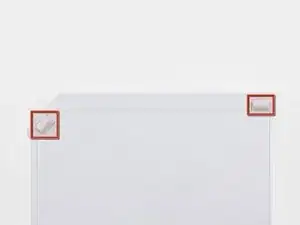
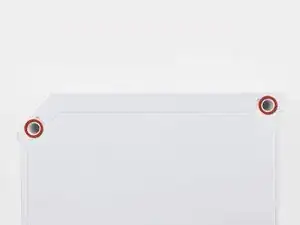

































Die Abdeckungen sind geklebt, stecken also nicht.
Ludger -
Don’t mistakenly remove the rubber case feet
Bob Trout -
I just did. That picture could be better.
B G -
Thanks I almost removed the rubber feet
Lushane -
If you’re wondering what to use for this, the main blade of a pocket knife from the corner of the plastic works well.
Cameron Holman -
As you remove the hardware in each step, place them together on a sheet of paper and circle them with the step number.
Tom J -
Very helpful suggestion, thanks!
Christopher Reese -
Caution: Before you begin disassembly. If possible, power on your Wii, and attempt to eject whatever disk you may have in the drive.
Steve -
1:
I'd recommend removing the RTC Battery before starting to completely remove all power. You can see how in step 15.
2:
When removing the screw covers I'd recommend inserting tweezers in the bottom corners facing away from the rubber feet.
When the tweezers are inserted you should push them down to grab on to the cover and pull it off.
Macro Man -