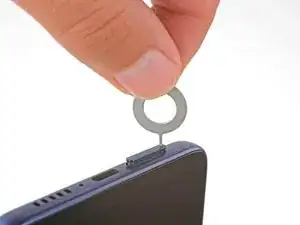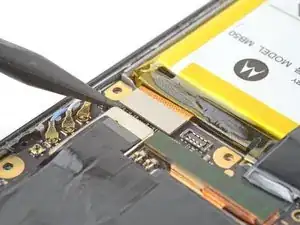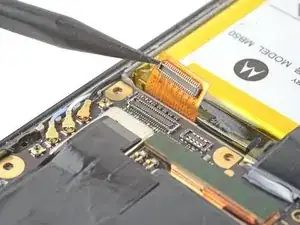Introduction
Use this guide to remove or replace the screen on your Motorola Edge 5G UW (2022).
This guide is for the official Motorola replacement part.
Before you begin, download the Rescue and Smart Assistant app to backup your device and diagnose whether your problem is software or hardware related.
Note: Follow this guide to replace a screen that's pre-installed in a new frame (a.k.a. chassis). You'll need to transplant all of your phone's internals to the new screen. If you are replacing the display panel only, follow this guide.
For your safety, discharge the battery below 25% before disassembling your phone. This reduces the risk of a dangerous thermal event if the battery is accidentally damaged during the repair. If your battery is swollen, take appropriate precautions.
You'll need replacement adhesive to complete this repair. If you bought an iFixit Fix Kit it will include extra Camera Cover Adhesive, Fingerprint Sensor Cable Adhesive, and Antenna Bracket Adhesive that are not necessary for this specific model.
Tools
Parts
-
-
Apply a suction cup to the back of the phone, as close to the bottom left corner as possible.
-
Pull up on the suction cup with a strong, steady force to create a gap between the back cover and the midframe on the left edge.
-
Insert an opening pick into the gap.
-
-
-
Slide the pick along the left edge of the phone to slice the adhesive securing the back cover to the frame.
-
Leave the pick inserted in the top left corner to prevent the adhesive from resealing.
-
-
-
Slide the pick along the top edge to slice the adhesive.
-
Leave the opening pick inserted in the top right corner to prevent the adhesive from resealing.
-
-
-
Slide the pick along the right edge to slice the adhesive.
-
Leave the pick inserted in the bottom right corner to prevent the adhesive from resealing.
-
-
-
There's a significant amount of adhesive to the right of the cameras that secures the back cover to the motherboard cover.
-
Apply a heated iOpener to the right of the cameras for two minutes.
-
-
-
Insert an opening pick between the back cover and motherboard cover on the top right edge.
-
Gently pull up on the back cover while sliding the opening pick back and forth along the right side of the cameras to slice the adhesive.
-
-
-
Lift the back cover from the phone and remove it.
-
This is a good point to test your phone's functionality before sealing it up. Use this guide to run a hardware test. Be sure to power your phone back down completely before you continue working.
-
Follow this guide to replace the back cover adhesive.
-
-
-
Insert a spudger between the motherboard cover and midframe on the top right edge of the phone.
-
Pry up with the spudger to release the clips securing the motherboard cover.
-
-
-
Use a Phillips screwdriver to remove the six 4 mm screws that secure the daughterboard cover.
-
-
-
Use the pointed end of a spudger to pry up and disconnect the interconnect cable's press connector from the daughterboard.
-
-
-
Use tweezers to grip the top and bottom of the white antenna's coaxial connector, as close to the connector head as possible.
-
Lift straight up to disconnect the cable.
-
-
-
Use tweezers or your fingers to gently pull the white antenna cable up and towards the right edge of the phone until it's freed from the clip securing it to the daughterboard.
-
-
-
Use your fingers or tweezers to pull the daughterboard up and towards the top edge to remove it.
-
-
-
Apply a few drops of high-concentration (90% or higher) isopropyl alcohol under the vibration motor and its contact pad to loosen the adhesive securing them.
-
Let the isopropyl alcohol soak for one minute.
-
-
-
Use the pointed end of a spudger to pry up and disconnect the 5G mmWave antenna's press connector.
-
-
-
Use the pointed end of a spudger to pry up and disconnect the interconnect cable's press connector from the motherboard.
-
-
-
Use the pointed end of a spudger to pry up and disconnect the button assembly cable's press connector.
-
-
-
Use tweezers to grip the top and bottom of the blue antenna's coaxial connector, as close to the connector head as possible.
-
Lift straight up to disconnect the cable.
-
-
-
Use the same method from the previous antenna cable to disconnect the white and black antenna cables.
-
-
-
Use the pointed end of a spudger to bend the 5G mmWave antenna cable out of the way to access the screw securing the motherboard.
-
-
-
Insert the pointed end of a spudger between the midframe and motherboard in the opening near the coaxial connectors.
-
Gently pry up with the spudger to release the motherboard from the midframe.
-
-
-
Apply a few drops of high-concentration (90% or higher) isopropyl alcohol under the 5G mmWave antenna.
-
Wait one minute for the isopropyl alcohol to penetrate the adhesive.
-
-
-
Insert the pointed end of a spudger under the 5G mmWave antenna on the side closest to the center of the phone.
-
Pry up with the spudger to detach the antenna.
-
Remove the antenna.
-
-
-
Apply a few drops of high-concentration (90% or higher) isopropyl alcohol to the gaps along the battery's edges.
-
Tilt the device as you apply alcohol to help it flow under the battery.
-
Wait one minute to allow the isopropyl alcohol to penetrate the adhesive.
-
-
-
Apply a suction cup to the battery.
-
Pull up on the suction cup with strong, steady force to separate the battery from the frame.
-
Insert an opening pick into the gap.
-
Continue to pull up on the suction cup with a strong, steady force while sliding the opening pick back and forth to slice the adhesive.
-
Continue this process until the battery separates from the midframe.
-
-
-
If necessary, cut the adhesive blocks to fit into contours of the cable channel. The adhesive doesn't need fit the contours perfectly.
-
Peel the adhesive blocks from the adhesive sheet.
-
Place the adhesives in the board cable channel. Space them evenly through the channel.
-
Peel any remaining plastic liners to expose the adhesive.
-
Compare your new replacement part to the original part—be sure to transfer remaining components and remove adhesive backings from the new part before installing.
To reassemble your device, follow the instructions in reverse order.
You'll need replacement adhesive to complete this repair. If you bought an iFixit Fix Kit it will include extra Camera Cover Adhesive, Fingerprint Sensor Cable Adhesive, and Antenna Bracket Adhesive that are not necessary for this specific model.
Take your e-waste to an R2 or e-Stewards certified recycler.
Repair didn’t go as planned? Try some basic troubleshooting, or ask our Answers community for help.
4 comments
I have the Motorola One 5GWUWace can I change to the Motorola edge, my screen is cracked sir.In your opinion which is the best Motorola phones? Thanks for your time.
Thanks for the guide! I wouldn't know what to do without it! I was able to successfully replace my screen which i cracked after dropping it on gravel.
My critique/advice to other users is that there are a lot of steps you don't actually need to do to replace your screen. to replace your screen all you really need is access to the cable under your battery so you can unplug it and put in the new screen, so it seems unnecessary to entirely remove the mother and daugterboards and the gray ribbon cable.
max -
Hi Max! I'm so glad you were able to replace your screen! As the introduction states, this guide specifically is for replacing a screen that's pre‑installed on a frame. That requires transferring all the components to the new frame, which is why there are those steps for removing the boards, cables, etc.
Will this screen fit the Motorola edge 5g UW (2021)? I can't seem to find any screens for (2021). Only the (2022).
Eric K -