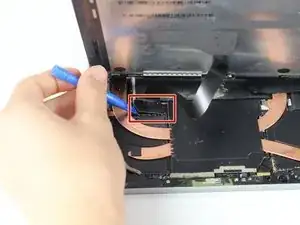Introduction
This guide will go over how to remove the screen/display on the Microsoft Surface Pro 5, also known as the Microsoft Surface Pro (2017).
Tools
Parts
-
-
To remove the display, first soften the adhesive by applying heat. You can use a heat pad, heat gun, or iOpener. In a pinch, a hair dryer can also work.
-
Steadily and evenly heat the perimeter of the display until it's too hot to touch, and try to maintain that temperature for several minutes.
-
-
-
Use a suction cup or an iSclack to pull up on the glass and create a slight gap between the glass and the metal frame.
-
Insert an opening pick into the gap.
-
Slide the pick around the sides and bottom of the display to cut the adhesive. Apply more heat as needed.
-
Separate the top edge last. There are antennas on both sides, so be careful not to damage them. Use more heat or a bit of isopropyl alcohol to help weaken the adhesive.
-
-
-
Pry up the metal shield covering the smaller ribbon cable port using the plastic opening tool.
-
Disconnect the smaller ribbon cable by prying up with the nylon spudger.
-
-
-
Pry up the metal shield covering the larger ribbon cable port using the plastic opening tool and remove.
-
Disconnect the larger ribbon cable by prying up with the nylon spudger.
-
To reassemble your device, follow these instructions in reverse order.